Copy and paste operations are the most commonly used file manager functions of any operating system. Each OS provides the user with the ability to do this in several ways, using a mouse, keyboard, or a combination of both. The sequence of actions for such operations with the contents of an entire folder is not very different from the actions for transferring one separate file.
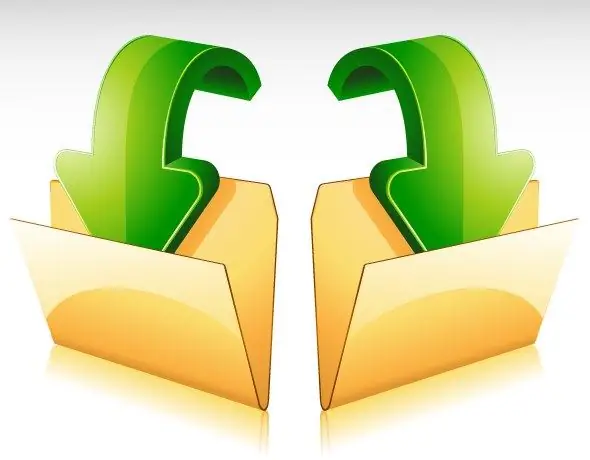
Instructions
Step 1
Navigate to the folder for which you want to transfer files. If it is located on the desktop, then just double-click on its icon, and if not, then do the same with the shortcut "My Computer" and navigate the folder tree in the window of the launched file manager to the desired directory.
Step 2
Select all files in the folder. To do this, click any of them, and then press the keyboard shortcut Ctrl + A (Latin letter). The same can be done by opening the "Arrange" drop-down list above the folder list and selecting the "Select all" line in it.
Step 3
If you need to place duplicate files in a different folder, leaving the contents of the original folder in the same place, then copy everything selected - press the Ctrl + C key combination. And if you want to move all objects, leaving the source directory empty, then use the cut operation - press the Ctrl key combination + X. Both of these commands can also be selected from the context menu invoked by right-clicking on the selected area in the Explorer window.
Step 4
Change to the directory where you want to place everything you copied or cut. Click the field in the right pane of the Explorer and press Ctrl + V - this key combination corresponds to the paste operation. You can do the same using the appropriate line in the context menu. This completes the procedure for transferring files from one folder to another.
Step 5
Instead of a combination of the cut and paste operation, you can use the drag-and-drop mechanism - just move the previously selected files using the left mouse button to the icon of the desired folder. If the source and destination folders are located too far from each other in the directory hierarchy, you can open each of them in a separate window and use any of the described mechanisms (drag and drop or copy and paste).






