High quality video recordings (HD video) place considerable demands on the computer's power. And if this power, primarily the frequency of the central processor, is not enough, the video will be played jerky. Of course, this will not appeal to fans of high-quality watching movies. You can solve the problem by speeding up video output using a video card, the main thing is to set everything up correctly.
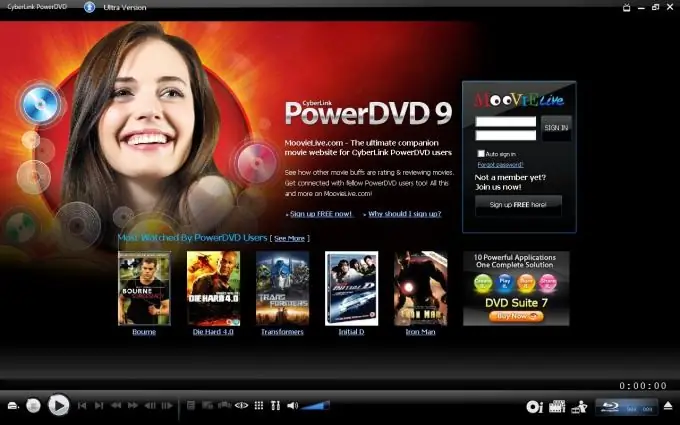
Instructions
Step 1
Prepare your computer's software for hardware video decoding. Any movie or video on a computer is a stream of audio data and an image, compressed using a software mechanism called an encoder. When a video file is launched, the player program decrypts and “decompresses” the image using the codec program. This process takes most of the processor's power. More or less modern video cards are able to shift these calculations onto themselves.
Step 2
Download and install the Framework software package (in the latest version) and the latest version of DirectX libraries from the official Microsoft website. Update your graphics card drivers - The developers are constantly improving decoding support for their products.
Step 3
Remove all codecs from the system. The preferred option is to reinstall Windows again.
Step 4
Install the K-lite Codec Pack and the included Media Player Classic - Home Cinema. If you do not plan to watch licensed official Blu-ray discs on your computer, this player will be enough for you.
Step 5
With Media Player Classic, launch the HD file you want to watch. Open the menu "View / View", select "Options / Options". The settings window will open, in which click on the "Output / Output" item. On the right side of the window, DirectShow image output settings will appear - select one of the items titled EVR. Confirm by clicking "Apply" and then "OK". The player settings window will close and the changes will be saved.
Step 6
Start video playback. Playing [DXVA] appears in the status bar at the bottom of the window, indicating that hardware decoding is enabled. If you don't have this line, press Ctrl and 5 at the same time. Sometimes it is necessary to restart the player first.
Step 7
If you are going to watch branded discs with HD video, then install Cyberlink PowerDVD Ultra. This player has built-in support for hardware decoding, which turns on automatically. One drawback is that it is paid, but compared to the cost of Blue-ray discs, its price is very modest.






