In the internal memory of any browser, including Opera, loaded elements of the pages of the most requested web addresses are stored. This memory, known by its short name - cache - allows you to significantly speed up the download of documents and significantly save download time. However, an overflowing cache, on the contrary, slows down the browser. Clearing the cache in this situation is inevitable and should be done regularly. Clearing the cache frees up memory from a large number of temporary files. You can clear the cache in Opera using a separate interactive function.
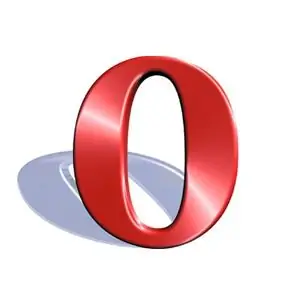
Instructions
Step 1
Launch Opera browser. Open the "Tools" item in the main browser menu. Then select the "General Settings" submenu.
Step 2
A dialog box with general settings will open in the browser. Click on the "Advanced" tab on it.
Step 3
In the advanced settings window, in the left list box, select the "History" item. In the right part of this dialog box, information will appear, including about saving the cache.
Step 4
Clear the cache. To do this, in the block of information about the disk cache, click the "Clear" button. The cache will be cleared in a few seconds.






