BIOS is a special personal computer settings menu, in which the user can change the system configuration, diagnose it and change various parameters of PC devices.
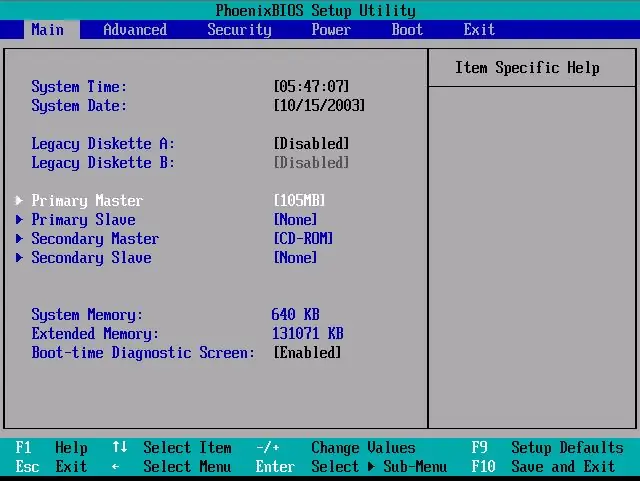
BIOS
In the main tab of the BIOS settings menu, the user can get various information about the system used, the serial number, restore or update the BIOS, and set the time and date. In the security tab, the user can easily set a password for starting the system and configure (change) the already set parameters.
In the system diagnostics menu, the user is provided with several standard programs through which he can test certain system components. Such utilities allow you to diagnose and then fix problems in time. The user can test either the software for errors or the hardware installed on the computer. If a malfunction is detected in the equipment, then a corresponding message will appear, with the help of which the user can send a message about the malfunction of the components.
In the system configuration menu, you can change many startup settings, language, and boot sequence. In this menu, you can: configure the BIOS display language, enable or disable hardware boot options, change their boot order (it is recommended to designate the hard disk as the very first boot option).
How to enter BIOS on HP laptop
In order to launch the BIOS settings menu on HP notebooks, turn on (reboot) the device and press the Esc button several times. A start menu will appear, where the user will be offered several options for starting the personal computer. To enable the BIOS environment, press the F10 key on the keyboard.
If the standard BIOS startup option is not suitable, that is, it does not turn on, then you can try pressing one of the following buttons instead of Es with one of the following buttons: F2, F6, F8, F11 or Delete. After clicking the appropriate key, either a selection menu should immediately appear (F1 - for obtaining information about the system, F2 - for system diagnostics, F9 - to set the startup priority, F10 - to start the BIOS, F11 - to restore the system), or the BIOS itself.
After you make the necessary changes, you can go to the Exit tab and select the Exit and Save Changes item, or simply press the F12 button and confirm the action. If something goes wrong, you can restore the default settings in the same Exit menu using the special option to restore default settings.






