The capabilities of modern computer technology allow you to easily connect laptops and computers to TVs. Typically, this method allows you to achieve higher picture quality and enjoy your favorite movie while watching it on a widescreen TV rather than a small laptop.

It is necessary
- DVI-HDMI cable
- HDMI to HDMI cable
- HDMI-DVI adapter
Instructions
Step 1
If you decide to connect your computer or laptop to a plasma TV, then you should decide on the type of future signal. Either it will be an analog signal or a digital one. This is because an HDMI cable that carries a digital signal is relatively expensive compared to a VGA cable that carries an analog signal.
Step 2
If the diagonal of your TV is more than forty inches, then it is recommended to use a digital signal. The fact is that a high quality video image transmitted over an analog channel will be severely distorted.
Step 3
Check out the video cable ports found on your laptop and plasma TV. Find out the matching connectors. When analyzing, it is worth considering the fact that the DVI and HDMI ports are interchangeable, because both carry a digital signal.
Step 4
If the laptop has only a DVI port, and the TV has HDMI, then purchase an HDMI cable of the required length and a DVI-HDMI adapter, or buy a ready-made HDMI-DVI cable. Connect the laptop to the plasma TV using the purchased cable and adapter.
Step 5
Turn on your laptop and wait for the operating system to load. Open Display Properties and make sure the system detects your TV. You now have two options for configuring the transmitted image.
Step 6
If you want to use only the TV as the main screen, then specify your TV in the screen selection line. Set it to Set this Screen as Primary.
Step 7
If you want the image on the laptop and the TV to be the same, then activate the item "Duplicate these screens".
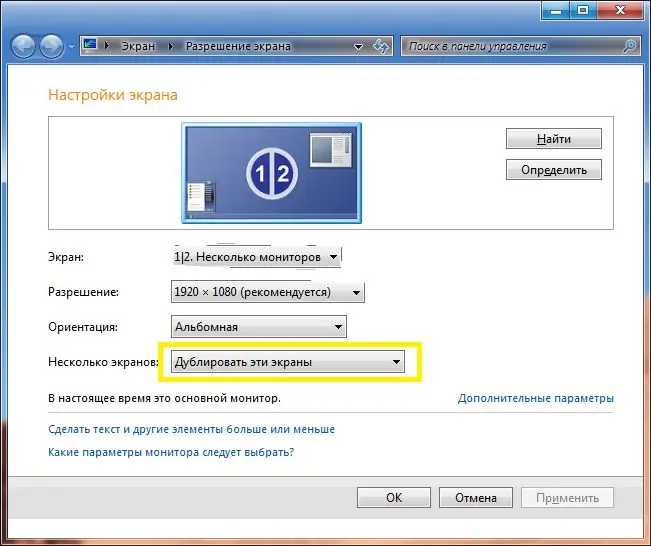
Step 8
If you want to enlarge the working area of the laptop screen, then select the device that is the main one and activate the item "Expand these screens". In this case, you can continue to work at the laptop, while simultaneously turning on the video image on the TV.






