Among the well-known Internet messengers, WhatsApp is one of the first in popularity. It allows you to exchange messages, transfer files and make free calls over the Internet. Installing whatsapp on a smartphone is very simple, but often people ask themselves - is it possible to install whatsapp on a computer?

How to install WhatsApp on Windows
WhatsApp must first be installed on the smartphone. You can install WhatsApp on your computer if you are using Windows 8.1 or later. In your computer browser, go to the download page https://www.whatsapp.com/download/. If you have a 32-bit version of the operating system, then click on the link under the laptop, for 64-bit, select the large green button. The WhatsAppSetup.exe file will be downloaded. (To find your system version, click the Start button and select “Settings> System> System Information.” The Device Specifications section lists your Windows version (32-bit or 64-bit).
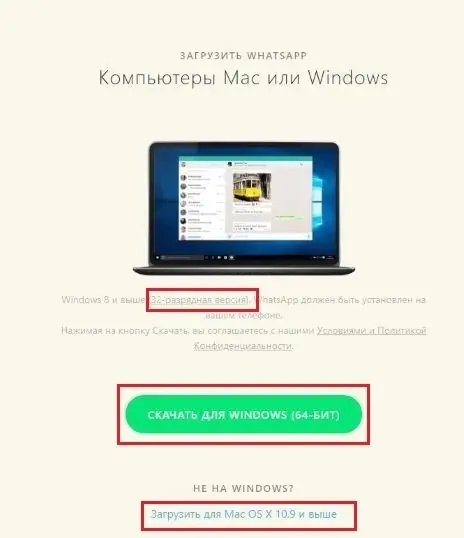
Start it up. Follow the instructions that appear on the computer screen.
1. Open WhatsApp on your phone.
2. Click Menu, or the three dots in the upper right corner, or Settings and select WhatsApp Web.
3. Point your phone at the screen and scan the QR code.
4. Click "Ok, okay", after which the code is recognized and you will see a whatsapp window with all your contacts.
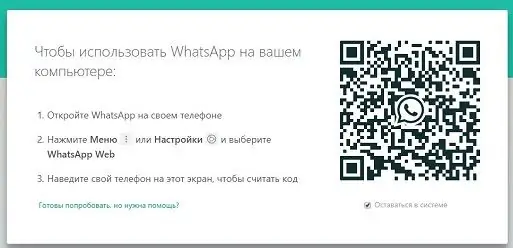
Agree that using a computer is much more comfortable to exchange files and carry on correspondence.
How to install WhatsApp on Mac
You can install whatsapp on Mac OSX 10.9 (or later). On the download page, select Download for Mac OSX 10.9 and above. Download the file, run it, and follow the instructions on the computer screen. The installation process is the same as for windows.
You can also download installation files from the Apple App Store or the Microsoft Store.
Web version of WhatsApp
If you have a different operating system, you can use the web version of WhatsApp. Go to the following link https://web.whatsapp.com/ in Chrome, Firefox, Opera, Safari or Edge browsers. Scan the QR code according to the instructions on the computer screen. The web version of the free messenger will open in your browser.
Please note that whatsapp on a smartphone must be running while working with whatsapp on a computer. If the phone is turned off, disconnected from the Internet, or the application is inactive, whatsapp will not work on the computer.
All messages you send and receive are fully synced between your phone and computer and you can see them on both devices. Any actions that you perform on your phone are simultaneously reflected in WhatsApp on your computer, and vice versa. Since the application runs on your computer, you will have support for system notifications, hotkeys, and more.






