Skype is one of the recognized leaders among Internet messengers. Calls between users and landlines, video calls, group communication make the program so popular. But communication via text messages is one of the most requested features.
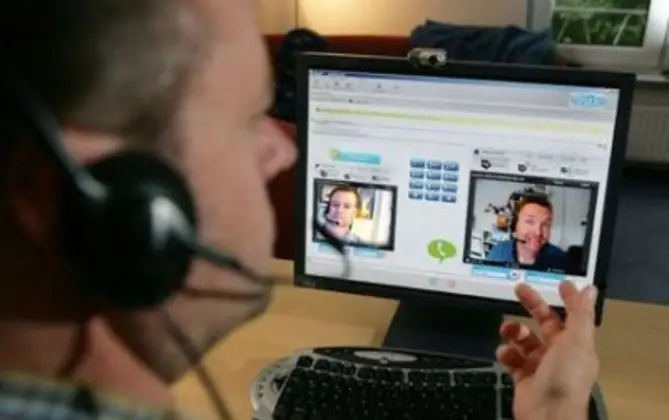
Instructions
Step 1
Run the application. Enter your username and password in the appropriate fields. After that, the program will connect to the server for your authorization. A distinctive sound will notify you that you are connected and logged in to the network. Now you can start writing messages.
Step 2
Select the person with whom you are going to communicate from the list of contacts. Right-click on it and click "Start Chat". The mouse cursor will move to the corresponding field in another part of the program window. In this field, you can enter a message to send it to the user.
Step 3
You can also left-click on the selected user, after which information about this user will open in the right part of the program window. Then move the mouse cursor to the field for sending messages yourself. It's at the bottom of the user information window. You can identify it by the inscription "Enter your message here".
Step 4
Enter the desired message text in this field. To send it, press the Enter key, or the icon in the form of a blue circle with a quote, located on the right side of the text entry field. The message will then be sent to the user.
Step 5
If you don't have the person you want to send a message to in your contact list, use search. Select in the program menu "Contacts" - "Add a new contact" or click on the link "Add contact" at the bottom of the list of contacts. This will open a window where you can search.
Step 6
Enter the available information for the user you want to add in the appropriate fields. This can be an email address, mobile phone, first and last name, Skype login. If there are several users in the system with the data you entered, you can view all and select the one you need.
Step 7
Then click the "Add" button. The selected user will appear in the list of your contacts.






