Any person who actively uses the Internet, over time, accumulates a huge number of pages listed in the Favorites category. The idea itself is good, quick access to the most demanded network resources. But when you need to find one of the hundreds of pages you need, it can cause inconvenience. Therefore, the procedure for clearing your browser bookmarks is a necessary procedure that you need to master.
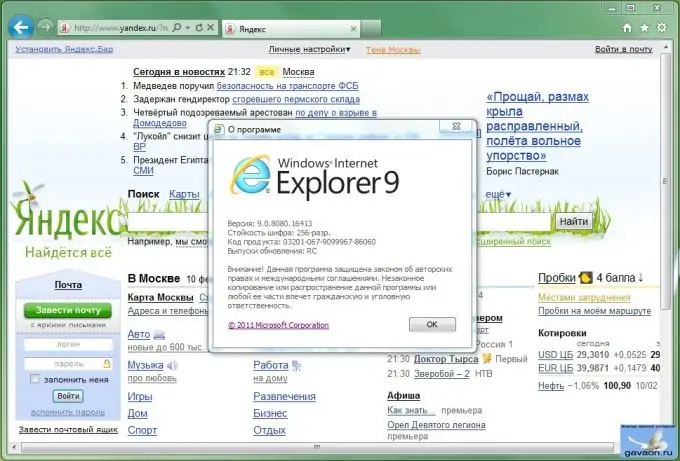
Instructions
Step 1
If you are a user of the program for working with the Internet from Microsoft - Internet Explorer, no matter what version, open the browser by double-clicking on the program icon. Press the "Alt" button on the keyboard, release it, and in the upper part of the program window you will see a menu bar, among the buttons of which there will be an inscription "Favorites". Click on this button, and from the drop-down menu select "Organize Favorites".
Step 2
A window with folders-sections and individual site names will open. At the bottom of this window there will be a button "Delete", click on it, having previously selected the unnecessary site with the left mouse button. Repeat the operation with all the sites you want to get rid of. This is the most correct and accurate way to clear your Favorites.
Step 3
Users of another popular web browser, Opera, face a similar operation. Open the browser in any usual way and find the "Bookmarks" button in the upper part of the window and click it. If there is no menu bar with buttons, click the “Opera” logo in the upper left corner of the window, and then from the list that appears, select the same “Bookmarks” button. In both cases, click the Manage Bookmarks button. A table of your favorite sites will appear. Hover your mouse over the line with the name of the site and press the "Del" button on the keyboard. So you can quickly delete all unnecessary bookmarks of the pages.
Step 4
Clearing favorites in Google Chrome browser is very similar to the methods listed above. Launch the Google Chrome program in any way. Find the symbolic image of a wrench in the upper right corner of the window. Click on it with the left mouse button. The settings panel will appear, select the inscription "Bookmarks" among the lines of the menu. When you hover your mouse over this label, all your bookmarks will appear. Find the line with the title "Bookmark Manager", it should be the second from the top. Click on it with the left mouse button. The Favorite Pages control panel appears. The same result can be obtained by writing the command chrome: // bookmarks / # 1 in the address bar of the browser.
Step 5
In any case, you will see a space divided into two unequal parts, on the left side of which there will be bookmark folders, on the right side - pages added to favorites. Select the line with the bookmark you want to delete with the left mouse button and press the “Del” button. If you need to delete several bookmarks at once, hold down the "CTRL" button on the keyboard and left-click on the sites you want to get rid of. If you want to completely clear all bookmarks at once, select one line in the "Bookmarks Manager" window, then press the "CTRL" key and the Latin "A" on the keyboard. All lines will be highlighted. Press the "Del" button to delete them all.






