An extension in Windows operating systems is a specific text in a file name that sets its type and, therefore, a program (or a list of programs) in which this file can be opened.
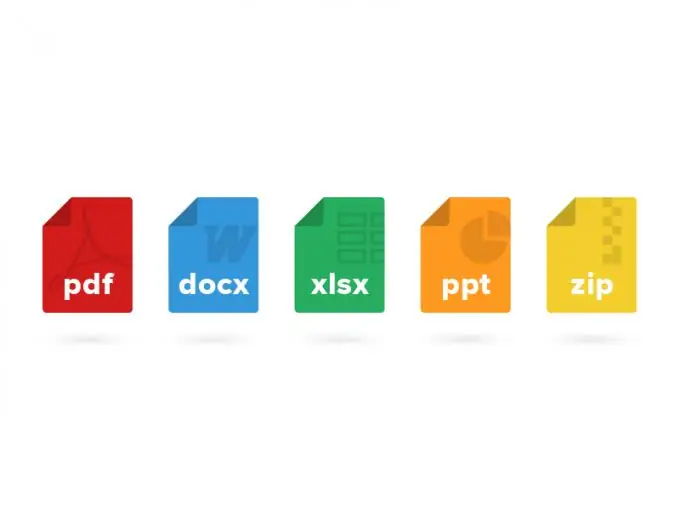
Instructions
Step 1
Open the folder containing the file whose extension you want to change. If the system does not display file extensions, then at the top of the open window, click the "Organize" button and select the "Folder and Search Options" line.
Step 2
In the window that appears, activate the "View" tab and in the "Additional parameters" list uncheck the box next to the line "Hide extensions for registered file types". After this, the extensions will be displayed at the end of the file names (for example, “NNN.exe”, where “NNN” is the name, “.exe” is the extension that determines the file type - application).
Step 3
Right-click on the file name once and select the "Rename" line in the context menu that appears. The system will highlight the text of the file name.
Step 4
Change the existing file extension to a new one. To do this, delete the existing extension and enter a new one. After that, left-click on an empty part of the open window or press the "Enter" key on the keyboard.
Step 5
You can also change the extension by opening the file in the program associated with it. To do this, in the program window, click the "Save as …" button. A file saving window will appear with new parameters such as name, type and location directory.
Step 6
Select a new name in the "File name" line, an extension in the "File type" line, and a new location folder. Click the Save button. A file with a new extension (type) will appear in the selected directory.
Step 7
If the Total Commander program is installed on your computer, you can change the file extension through it. To do this, in one of the navigation areas, open the folder that contains the required file.
Step 8
Highlight the file by right-clicking on it once and click the Rename / Move Files button.
Step 9
In the window that opens, enter a new extension in the line with the file name or select the file type from the list at the bottom of the window. Click the Ok button.






