With a permanent Internet connection, a faceless desktop on your computer can turn into an interactive information space. With the help of special applications, you can read the news without opening the browser, chat in popular instant messengers, watch the updates of your friends' feed on the social network and see the temperature outside the window. Weather widgets that inform you about the weather outside are available in a wide variety of options.
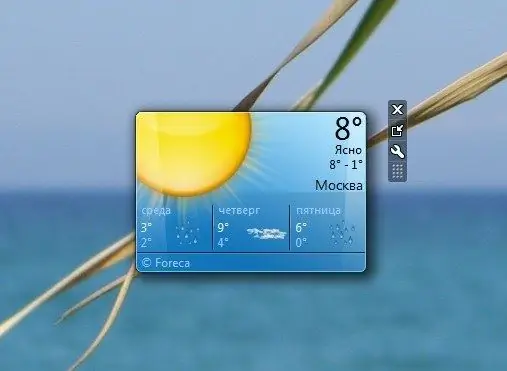
Instructions
Step 1
If Windows 7 is installed on your computer, you don't even have to download and install anything for the weather widget to appear on your desktop - you just need to activate the corresponding gadget and indicate your location.
Step 2
To do this, right-click on the desktop and select the "Gadgets" command from the context menu. Double click on the icon for the Weather widget and a widget will appear showing the current temperature.
Step 3
Move the cursor over the gadget and click on the icon with the image of a wrench to the right of it. In the settings dialog, specify your location, and if your settlement is not in the list, select the city closest to you. Click the "OK" button to complete the application configuration.
Step 4
If you are a user of one of the previous versions of the Windows operating system, use the free Weather Reader program, which works in the same way as Windows 7 gadgets. You can download the application on the developer's official website at www.beregsoft.com.
Step 5
After installing the program, you will be prompted to check the availability of an Internet connection, and indicate the settlement, the weather information in which will be displayed on the screen. After completing the configuration, you will immediately see the weather widget on your desktop, which will display the current weather.
Step 6
At any time, you can click on the widget on the screen, thereby bringing up the program window with more detailed information about the weather. Here you can see the forecast by hours and days, here you can customize the appearance of the informer and change other parameters.






