If you have been using your computer for a very long time without an antivirus program, but then decided to install an antivirus program, it is highly likely that the computer already contains viruses that need to be removed. Even if you had an antivirus program installed, from time to time you need to scan the system for viruses and, if found, remove them. The absence of viruses on the computer makes the system stable and guarantees the safety of your personal files.
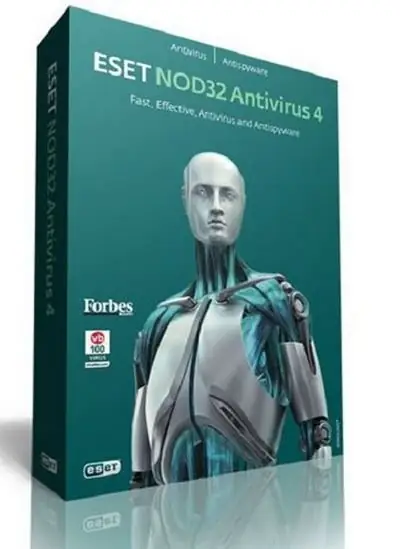
Necessary
Personal computer, antivirus program ESET NOD32
Instructions
Step 1
Further instructions for removing viruses will be given using the example of the antivirus program ESET NOD32. You can download this antivirus from the official ESET website. A completely free trivial version of the antivirus is available with a free trial period of one month.
Step 2
After installing NOD32, the program icon will appear on the taskbar of the operating system. You need to enter the program menu. To do this, double-click on the program icon. In the menu that appears, select the "PC scan" component, and in the next window - the "Custom scan" option.
Step 3
Next, you need to select scan objects. Select all hard disk partitions, RAM and even virtual drives of the computer (if any) as scan objects. Now pay attention to the line at the top of the window: "Scan Profile". There is an arrow next to it. Click on it. A list of scan profiles will open. Select "Deep Scan". After all the parameters for scanning your computer have been set, click "Scan".
Step 4
Wait for the scan to complete. Then a log will open with the scan results. There will be a list of found viruses. Opposite the type of virus there will be an arrow, by clicking on which you will open a list of possible actions. Select "Delete" from the list of actions. Then click "Run" at the bottom of the window. After that, the virus will be removed from the computer. In this way, you can remove all viruses found by the program.
Step 5
If among the infected files there was a file that is necessary for the normal operation of the operating system, you will not be able to delete it. After you select the "Delete" action, a message will appear: "Unable to delete." The virus will be quarantined and quarantined. While in quarantine, it will not spread and infect other files.






