While working with any version of MS Word, such a nuisance as an error in reading the file when opening it can occur. A pop-up window with a message about the impossibility of reading the document will notify you about this. But the document can be restored using the program itself.
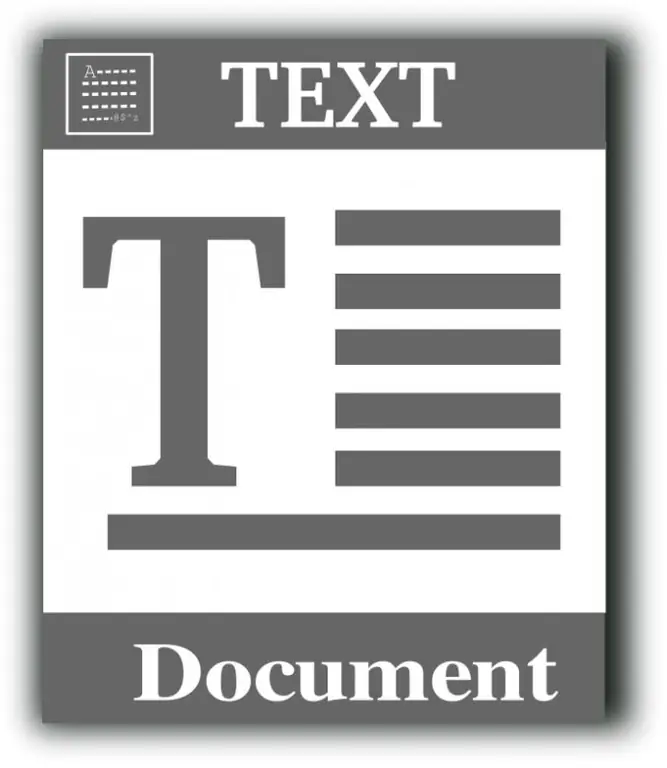
MS Word has the ability to recover doc and rtf files. Read error most often occurs when you try to open files over 250 KB in size. Typically, this is due to a violation of the display of images or general formatting of text in the document. To restore the file, you must launch the program and open the file, and not vice versa (open the program by launching the file). In the window that opens, click the "File" menu and select the "Open" line or press the key combination Ctrl + O. In the dialog box that appears, find the damaged file, select it, but do not open it yet. Look at the "Open" button, it is double - on its right side there is a small button with a triangle. Click it and select "Open and Restore". The file to be restored will immediately open in the program window. The "Show corrections" block will display all changes in the place of which there were read errors. It may turn out that there will be several saved copies in the left pane (often the document was saved). Click each copy in turn, save the best option by pressing the key combination Ctrl + S (the window with the saved copies will close automatically). If you chose the full configuration when installing the Microsoft Office software package, MS Word includes the Text Recovery Converter utility. In the main window of the program, press the keyboard shortcut Ctrl + O to open the damaged document. Select "Recover text from any file" from the drop-down list. Save the recovered file and reopen it. In some cases, the opening is planned, otherwise the message "The table in the document is damaged" will appear on the screen. To restore it, open the "Table" top menu, select the "Convert" section, select the "Table to text" option. Click the Convert to Text line and click OK.






