If you do not have a disk with suitable drivers at hand, you can use special software or use the appropriate Internet resource. Follow the instructions of the option in which you can find drivers even for devices that are not detected by the system.
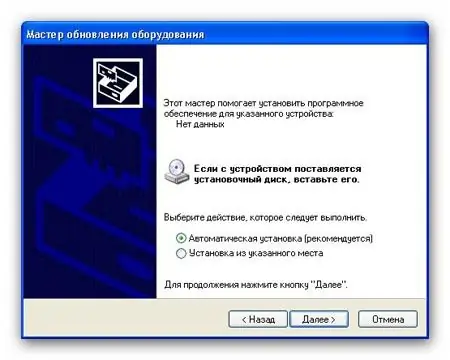
Instructions
Step 1
Open the "Main Menu". Click the right mouse button on the "My Computer" icon. Select Properties.
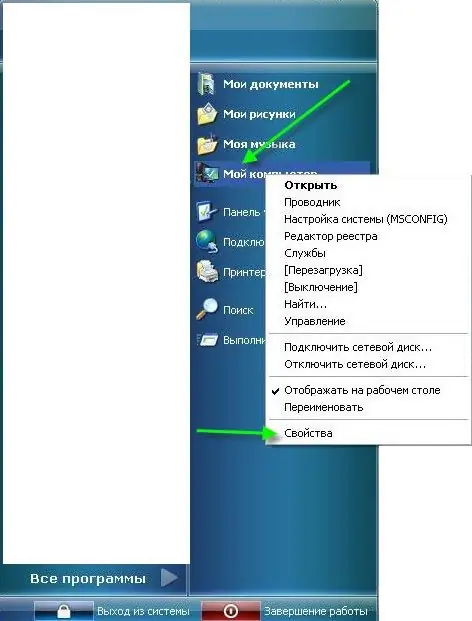
Step 2
The System Properties window appears. In the Hardware tab, click the Device Manager button.
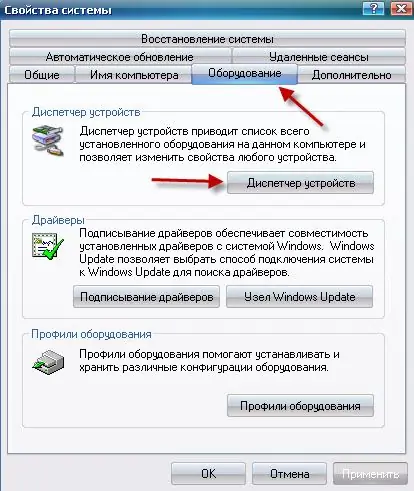
Step 3
In the "Device Manager" select the device whose driver you want to identify, such as a video card. In the control panel, click on the "Show Properties Window" button.
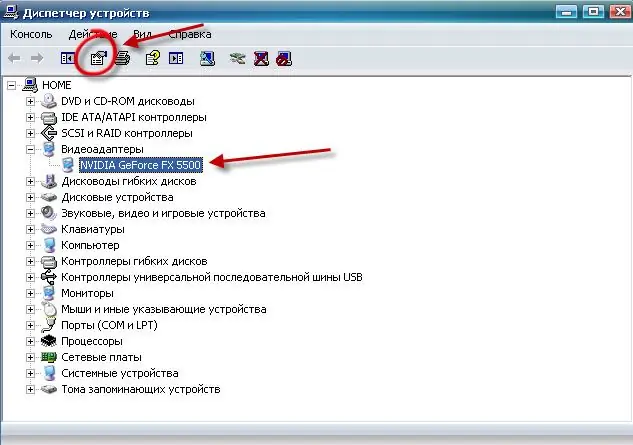
Step 4
In the window that opens, go to the "Details" tab. Select Device Instance Code from the drop-down list. At the bottom of the window, you will see a long set of symbols, write it down on a piece of paper.
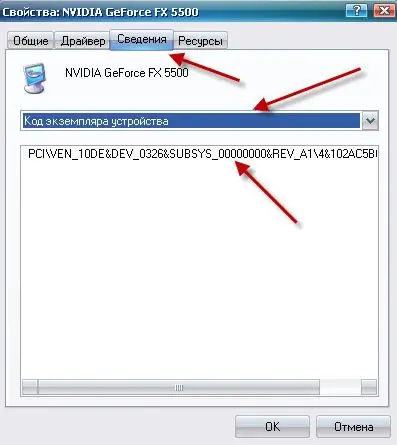
Step 5
Next, open the devid.info website. In the search bar, enter the written down device code and click on the "Search" button. This will give you a list of all applicable drivers.






