Using the built-in Administrator account with elevated rights cannot be recommended as a standard action, since it significantly reduces the level of computer protection and leads to the launch of any programs with administrator rights. At the same time, in some situations it may be necessary to boot the system on behalf of the Administrator.
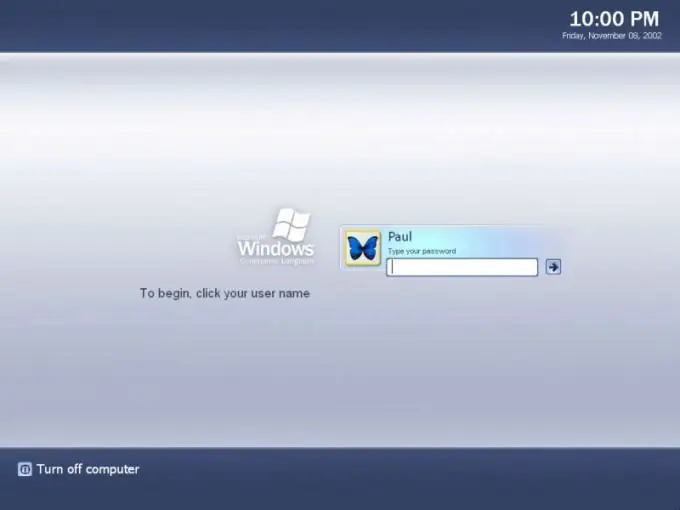
Instructions
Step 1
Log in to the system with a local administrator account and open the context menu of the "Computer" desktop component by right-clicking (for Windows 7).
Step 2
Specify the "Control" item or open the main "Start" menu and go to the "Control Panel" item to enable the built-in Administrator account with elevated rights.
Step 3
Expand the Administrative Tools link and select the Computer Management node.
Step 4
Expand the Utilities section and go to Local Users and Groups.
Step 5
Expand the "Users" link and open the service menu of the "Administrator" account by double-clicking.
Step 6
Uncheck the "Disable account" box and confirm the application of the selected changes by clicking OK.
Step 7
Return to the main menu "Start" and select the command "Log out".
Step 8
Perform a new login with the "Administrator" account on the login page and perform the necessary operations (for Windows 7).
Step 9
Simultaneously press the Ctrl + Alt function keys in the Microsoft Windows XP logon window and press the Del key twice while holding down Ctrl + Alt.
Step 10
Enter the value "Administrator" in the "User" field of the Windows XP logon window that opens and enter the password value in the corresponding field (if any) or leave this line blank (if there is no password protection).
Step 11
Restart your computer to use an alternate method to enable the built-in Administrator account with elevated rights, and press the F8 function key at the first startup entries.
Step 12
Select the "Safe Mode" option in the boot options selection menu that opens. This action will automatically boot the Windows XP operating system under the built-in Administrator account.






