When a computer is connected to the Internet, there is not only the availability of a wide range of resources and other benefits, but also the danger of infection with viruses, Trojans and other harmful programs, which can ultimately lead to serious consequences, up to damage to system files. This risk is partly increased by working at a PC as an administrator; in this case, even a small mistake can have a violent resonance.
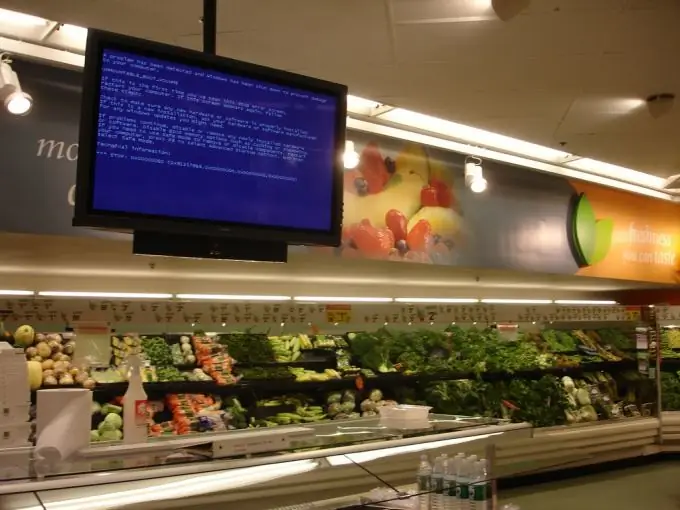
Instructions
Step 1
I advise you to use a regular user account, this will save you from making some mistakes and will partially increase the security of your PC when working in the global network. As an additional measure, you can take advantage of the creation of a backup copy of the system disk.
Step 2
Special programs, of which there are plenty on the Internet, effectively help restore system data. They systematically create an image of the system disk and write it to the hidden service partition of the hard drive.
Step 3
And we will talk about one of the standard methods for recovering any data, including system data. This is the creation of a system restore point with the subsequent restoration of the state of the computer to a certain point. We will disclose this process for users of Windows XP, as the most popular system among ordinary users:
Step 4
We call the "Start" menu, go to the "Control Panel". A list of operations will open in front of us, in which we select "System settings". We are looking for the "General" tab, go to it. Next, click on the "Start System Restore" button and select the "Create a restore point" item. We indicate the point identifier, while we create a dump of all system settings at a given point in time.
Step 5
In case of loss of part of the data, you can restore the state of your PC by selecting the line "Restore an earlier state of the computer" indicating the required restore point.
Step 6
In addition, it will be useful to carry out the procedure for backing up the system state of the OS. The standard "ntbackup" utility will help you with this. It can be found in the Windows -> System32 folder. Or you can call the command line and write the name of the utility there. The Backup or Restore Wizard will start. We include System State in the list of backed up files and the entire system partition, if possible.






