Booting in Safe Mode - Safe Mode - allows you to fix various problems that have arisen in the operation of the operating system. The user should know how to start the computer in safe mode and how to exit it.
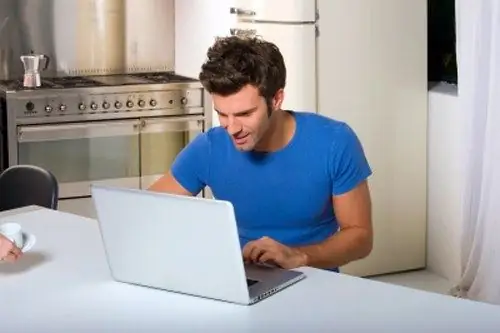
Instructions
Step 1
Windows has several options for booting in Safe Mode: loading network drivers, command-line support, and Simple Safe Mode, which loads only the most essential drivers and services. The mode is selected by pressing the function key F8 before starting a new boot of the system.
Step 2
Regardless of which of the safe modes you booted the computer in, to return to normal mode, the computer must be restarted. If you, for example, uninstalled the old video card driver, booted in safe mode and installed the latest driver, the reboot will occur automatically. In cases where the operations are not automated, you must perform them yourself.
Step 3
Click on the Start button or the Windows key. In the menu, select the "Shutdown" item. A new dialog box will open. Select the "Restart" option in it. Wait for the operating system to boot normally. If, during boot, a list of boot options reappears on the screen, use the arrow buttons to select "Normal boot Windows" and press the Enter key. Remember that Num Lock must be turned off when doing this.
Step 4
There are alternative ways to reboot. Press the keyboard shortcut Ctrl, alt="Image" and Del. The Task Manager window opens. It can also be called by right-clicking on the taskbar and selecting the "Task Manager" item. In the top menu bar in the dispatcher window, find the "Shutdown" item and select the "Restart" command.
Step 5
Double pressing the key combination Ctrl, alt="Image" and Del will also restart the computer. If you are unable to restart the operating system using the methods described above, press the Reset button on the computer. It is usually located under the Power button and is relatively small.






