On the eve of the end of the tax period, accountants are increasingly interested in changes in tax and accounting in order to promptly implement changes in accounting, as well as to bring the company's accounting policy in line with current tax legislation. A significant change that facilitates the accounting work of an accountant is the right to use a new primary document.
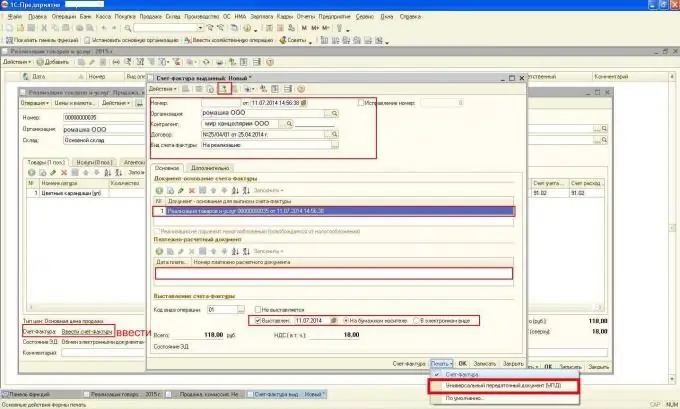
Instructions
Step 1
A universal transfer document (UPD) is an accounting document that combines two documents that are important for taxpayers: a consignment note (primary document) and an invoice (a document required for calculating VAT). This accounting document was developed by the Federal Tax Service of the Russian Federation specifically for taxpayers, in order to reduce the volume of document flow between business entities, to simplify the processing of information on transactions in goods turnover (provision of services, works). The new form of the document is implemented in the 1C: Enterprise application program.

Step 2
To create a PDT in the 1C: Enterprise 8.2 program, it is necessary to determine the status with which this document will be created.
A universal transfer document can have two statuses:
- Status of the transfer document, invoice.
- The status of the transfer document.
Step 3
If you want to create a UPD with the status of only "Transfer document", then from the document "Sale of goods and services" you must click on the Print button, which is located in the lower right corner of the document, and then select the menu item "Universal transfer document". You do not need to enter an invoice - this is an important point in working with 1C: Enterprise 8.2, revision 2.0, since if you enter an invoice, the status of the document will change automatically.
This method can be used by organizations, individual entrepreneurs who are not value added tax payers. For example, taxpayers with the STS, ESHN, PSN regime.
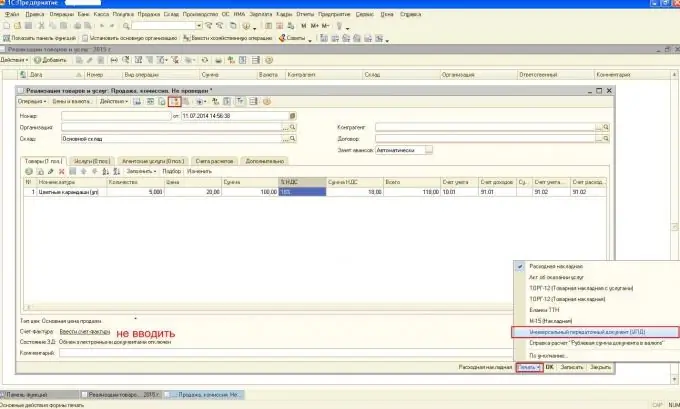
Step 4
If you need to create a primary document with the status "Invoice and transfer document", then you need to enter an invoice. And already from the invoice document, click on the Print button (in the lower right corner) and print the document.






