After installing the operating system or after changing the desktop theme, the background appears on the labels for the shortcuts located on the desktop, that is, the transparency of the icons disappears. To restore transparency, you need to make the appropriate settings.
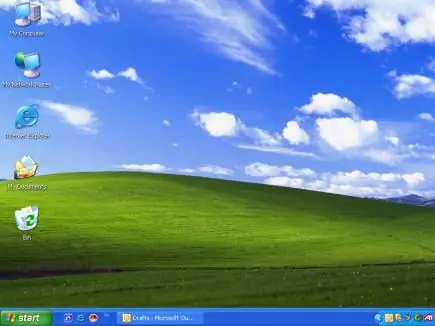
Instructions
Step 1
Open the "Properties: Display" window, select the "Desktop" tab. Select black from the Color: drop-down list. Click on the "Customize desktop" button, in the window that opens, select the "Web" tab and uncheck the "Lock desktop elements" checkbox.
Step 2
Also, the background with captions can be removed by adjusting the appropriate visual effects. From the Start menu, open System Properties. In the window that opens, select the "Advanced" tab and in the "Performance" section click on the "Options" button.
Step 3
In the Performance Options window, click the Visual Effects tab. Select "Special effects", in the list of effects, check the box "Drop shadows with icons on the desktop" and click OK. You can also restore the default values so that all effects are applied.






