The Reminder feature, available to all Windows 7 users, is sometimes very useful. It looks like this: at a given time, a phrase that you yourself created appears on the computer monitor, and reminds you of something important. It can be an important call, some kind of daily obligatory action. Or maybe you need to remind yourself to get distracted and do gymnastics.
It is also possible to set reminders for important events that do not happen soon. For example, it is important not to forget to wish your friend a happy birthday.
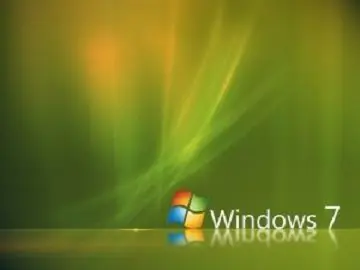
It is not difficult to create such a reminder using the tools provided in Windows 7.
1. Open the Task Scheduler program. You can find it through the "Start" button:
- in the menu of the Start button, select the "All Programs" tab;
- then the "Standard" tab;
- in standard programs, select the "Service" tab;
- among the utilities you will see "Task Scheduler".
2. In the program window that opens, select the "create a simple task" tab in the list of actions (right side of the window). Give the task a name such as "Reminder 1". Click "Next".
3. Set the frequency of the reminder, for example, one day. Click "Next".
4. Set the time for the reminder to appear on the computer screen, click the "Next" button.
5. Choose an action - display a message, click the "Next" button.
6. In the "message" window, write the text of the message that you want to see on the screen. Click the Next and Finish buttons.
8. The reminder has been created. Now this phrase will appear in a special window on your computer monitor at the time you specified.
If this reminder is no longer relevant, you can delete it. To do this, on the left side of the Task Scheduler window, select the Task Scheduler Library tab. The entire list of scheduled tasks will open in the middle part of the program window. Find your task, right-click on it and select delete.
You can configure the display of a reminder on the screen every hour or another period of time. To do this, select the "create task" tab instead of "create a simple task" in the list of tasks on the left side of the window and go through all the configuration steps in the same way as described above.






