Unfortunately, quite often the most needed programs, including antiviruses such as McAfee, can interfere with users' work with the computer. In this case, they will have to be disabled.
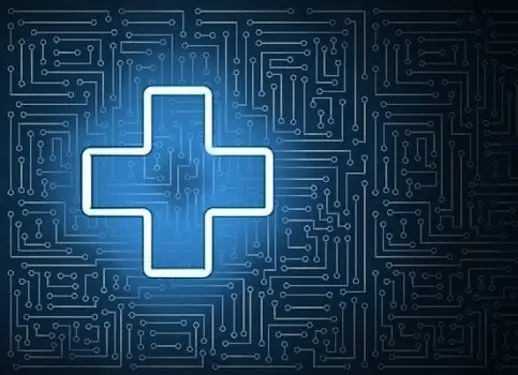
Disable antivirus software, including McAfee antivirus, only when you are one hundred percent sure that you are using safe content (trusted websites, software, etc.). Disabling the antivirus will improve the performance of your personal computer, but at the same time your computer will be much more exposed to various threats from the outside.
Disable McAfee antivirus through the settings menu
You can disable McAfee antivirus through a special settings menu. To do this, open the program itself in the tray (click on the icon with the letter "M") with the right mouse button and click on the "Change parameters" button. After clicking, a special context menu will open. It is worth noting that you need to disable this antivirus one by one. First, select the Real-time Scan option and disable it, and only then you can proceed to disable the Firewall.
For example, after you click on "Scan in real time", a special window will open. Click on the "Disable" button and you will see a new message where you have to select a certain period of time, after which the scan will be started again. You can choose one of the following options: after 15 minutes, 30, 45 minutes, 60 minutes, after restarting the personal computer, or never. The procedure for disabling firewalls is no different.
Disable McAfee Antivirus using Task Manager
McAfee antivirus can be disabled not only through the settings panel, but also through the Task Manager. To do this, press the Ctrl + Shift + Esc hotkey combination (you can open it with the Ctrl + Alt + Del combination and select "Task Manager" in the window), after which the manager will open. Already in it you need to go to the "Processes" tab and find the McAfee antivirus in the list (the process name is McUICnt.exe). You need to select it by clicking the left mouse button and click on the "End process" button, and then confirm the procedure. It is worth remembering that if you disable McAfee antivirus in this way, then it will turn on either after restarting the operating system, or if you start it yourself.
Using one of the presented methods, you can easily turn off McAfee antivirus until you need it again.






