Excel tables are used for data processing, tasks for the program are written with special expressions - formulas. They can be arithmetic and logical. You can use ready-made formulas or create your own.
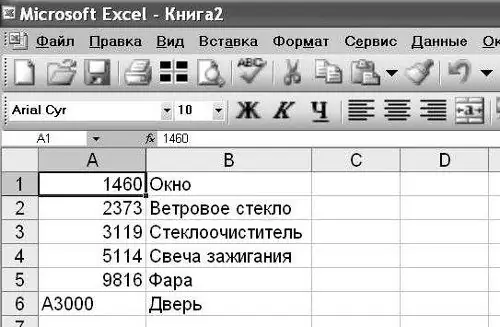
Instructions
Step 1
Formulas in Excel are calculations and these expressions begin with an equal sign. Symbol designation on the keyboard =. In any cell of the Excel spreadsheet, type =, then the arithmetic record. After entering the expression to calculate, press Enter. See the counting result. An example can be of any complexity, the sequence of actions is determined by the placement of brackets.
Step 2
To calculate several parameters, fill in the Excel spreadsheet. In cell A1 write the heading “Name”, in cell B1 “Quantity” and in cell C1 “Price”. Thus, the header line is obtained. Fill in several items in the table, indicating the quantity and price. The data array is ready. Write “Amount” in cell D1. This parameter is to be calculated.
Step 3
Set the calculation algorithm to the program. Type = in cell D2. You have started typing a formula. Next enter "B2". To do this, you can simply click on cell B2. Specify an action by typing the multiplication sign *. Enter the second factor by clicking on cell C2. Finish the task by pressing the Enter key. In cell D2, you will see the result of the calculation.
Step 4
Click on cell D2 and look at the formula bar at the top of the table. You will see the given formula:
f (x) = B2 * C2
If you now change the numbers in cells B2 or C2, then a new result will appear in cell D2. The program will perform the action specified by the formula for this row of the table with the new data. You can enter an expression for calculation directly into the formula bar.
Step 5
In addition to arithmetic, there are also logical formulas in Excel. You also need to start entering a logical formula with the = sign. Enter the task in the desired cell or in the formula bar:
= IF ([the condition that the program will check]; [expression in the cell if the condition is met]; [entry in the cell if the condition is incorrect])






