You can put a photo into a computer for processing, transferring it over network connections, or simply for storing it in different ways. The choice of a specific option depends on where and in what form the photo is stored. For example, you can have a photograph in a classic paper version, or in electronic form (in a file) stored in a digital camera or in a mobile phone.
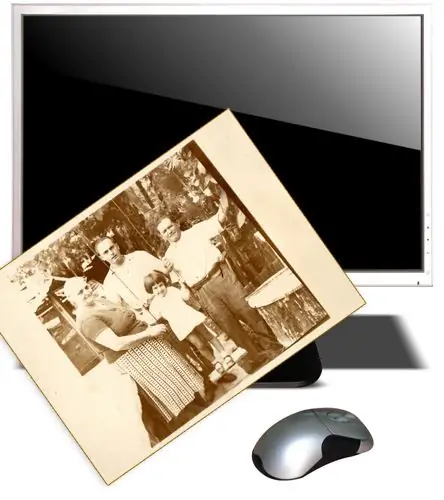
Instructions
Step 1
Scan your photo if it is available on paper only. The scanner will create an electronic copy that can be saved to a file on your computer's hard drive using the scanner software or some kind of imaging software. If neither you, nor your friends, nor at work or in an educational institution have a scanner, then contact, for example, a photo studio - most of them are engaged in computer processing of photographs too. If the scanner is not connected to your computer, then keep in mind that you will need some kind of removable media (for example, a flash drive) to transfer the created file to your computer. Although, you can ask to send the created file to you by email.
Step 2
Use a dedicated flash card reader if the photo was taken with a digital camera. Typically, such a camera saves pictures on a small, flat flash card that can be removed from it and then read on a computer using a device called a card reader. Some laptops have such a device in their arsenal, but it is not often found on stationary computers, although sometimes a card reader is built into multimedia keyboards for personal computers. If you intend to often transfer photos to your computer using flash cards, then it makes sense to purchase this device. Otherwise, you can use the services of the same photo studio.
Step 3
Connect the camera to the computer directly, without a transfer link in the form of a flash card, if, of course, such an option is provided in it. Some types of cameras can be connected directly to the USB port located on the computer case. In this case, the camera will be automatically recognized by the system as an external drive and you can copy the photos in it. Other cameras require pre-installation of special software on the computer, which must be included with the camera. In this case, you will have to copy the photos using this software.
Step 4
Establish a Bluetooth connection with your mobile phone if it contains a photo. Of course, both devices must be able to work in Bluetooth mode. Most cellular communications can also be plugged into a computer's USB port. As with digital cameras, this may require the installation of additional software.






