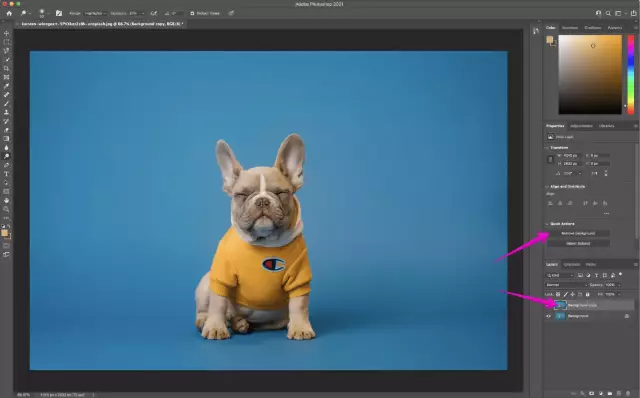If you are engaged in artistic processing of photographs or design, sometimes the question of separating a character or any detail from the general background of the image arises. There are several ways to solve this problem in Adobe Photoshop. Here is the fastest and simplest of them.

Necessary
Computer, Adobe Photoshop and basic skills in using it
Instructions
Step 1
Open the photo you need to process. On the Layer menu, click Duplicate Layer to duplicate the image layer. This is necessary so that later you can work freely with this layer, since the Background layer does not move. Turn off the Background layer to see the result of your work. Work on a duplicated layer. From the Filter menu choose Extract or just press Alt + Ctrl + X.

Step 2
In the Extract filter window on the left, select a marker and outline the borders of the area you want to separate from the background. It is very important that the border is closed. Then, under the marker, select the bucket and fill the selection, then click OK.

Step 3
The resulting image is separated from the background and ready for further processing.