A large number of programs running on the computer can lead to congestion of the "Taskbar" with their tabs. In this case, it becomes difficult to switch between applications using this panel, because tab names become invisible. Many programs allow you to hide themselves when minimized to the tray - an area on the taskbar next to the clock, but most do not have this function. In order to free the "Taskbar" and hide any program in the tray, you can use special applications, below are the instructions for use with one of these programs - AllToTray.
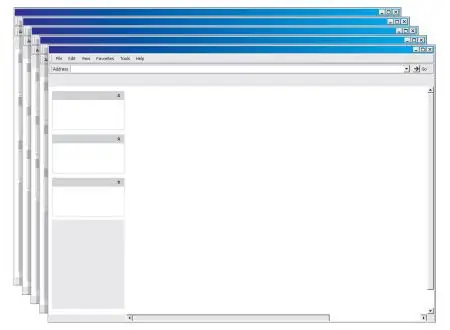
Instructions
Step 1
Download and install the program. After installation, you will need to enter a name and serial number.
Step 2
To minimize programs to the system tray, right-click on its tab, on the "Taskbar" and check the "Minimize To Tray" box. After pressing the button to minimize the window, the program will be hidden in the tray.
Step 3
The program allows you to customize the location of the icons of minimized windows, to do this, open the settings window and go to the "System Tray" tab.
In the "System Tray management" section, select one of three display methods:
1. Every minimized window has its icon on Tray - in this case, each minimized window will have its own icon in the tray, 2. One icon for all minimized windows - the icons of all minimized windows will be combined into one group, 3. One icon for similar windows (grouped icons) - icons of similar windows (for example, several windows of one program) will be combined into separate groups.
Thus, programs like AllToTray make it easier to work with open windows.






