The proxy server is used by the Opera browser only at the user's command - it must fill out a form with the address, port number and, if necessary, password and login. To disable the proxy, it is not necessary to clear this form, it is enough to check the appropriate box in one of the browser settings.
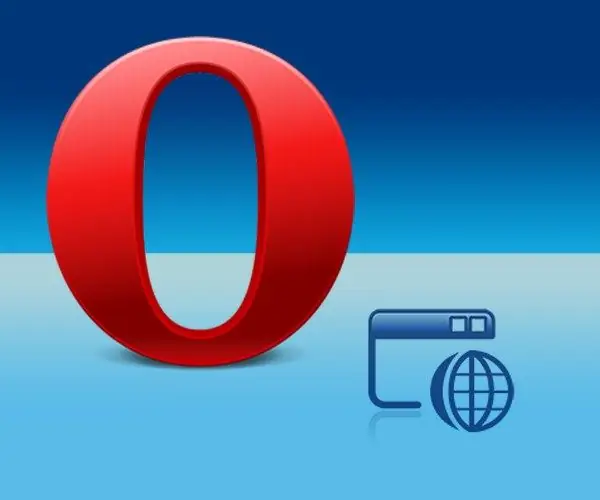
Necessary
Opera browser
Instructions
Step 1
Open the Opera menu - click on the button with the half of the letter "O" or just press the Alt key. Go to the "Settings" section - move the mouse pointer over it or press the key with the Russian letter "T". Then open the subsection "Quick settings" - on the keyboard, you can use the "B" key. Select in this subsection the item "Disable proxy servers" - this can also be done either with the mouse or by pressing the "b" button. After that Opera will stop using the proxy server, but its settings will be saved for the next activation.
Step 2
You can go to the list of quick settings without using the browser menu - press the F12 key, and it will appear on the screen. This list will not differ from the previous version - it will contain the same "Disable proxy servers" item.
Step 3
If you need to disable the use of proxies for only one or several sites, you can do this through the main browser settings window. Call it through the Opera menu - the "General settings" item is placed in the "Settings" section. You can also do this using the "hot keys" Ctrl + F12.
Step 4
In the browser settings window, go to the "Advanced" tab and select the "Network" section. The "Proxies" button in this section opens another window - click it.
Step 5
Click on the "List of exclusions" button. After that, you will have a choice - to make a list of sites for which the browser will be obliged to use a proxy, or vice versa, place in this list the resources for which the proxy needs to be disabled. Check the appropriate box and then click on the "Add" button. The browser will turn on edit mode and you will need to enter the site address. Repeat this step for each listed Web resource, and then click OK on all three open settings windows.






