Sometimes there are situations when the Windows Vista operating system stops working normally. Constant spontaneous reboots, braking and other effects of unstable work. This can happen after installing a program that could cause the operating system to crash. Fortunately, in such situations, it is not at all necessary to reinstall the OS. Windows Vista has a rollback feature that you can use to restore the OS to its previous state.
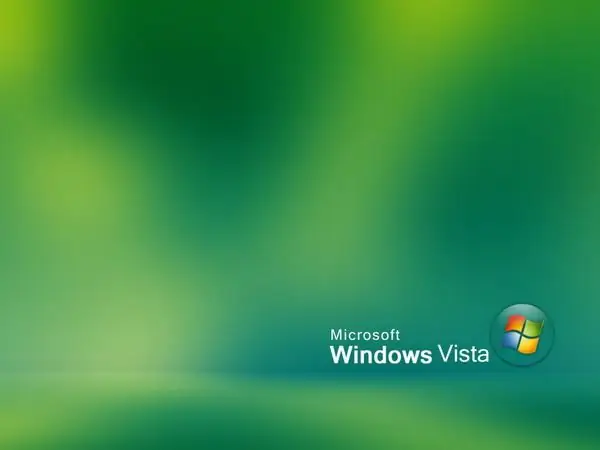
Instructions
Step 1
Click "Start" and select "Control Panel". When you go to the "Control Panel", find the line "View" in the upper right corner. There will be an arrow next to it. Click on it with the left mouse button and select "Small icons" in the window that appears. Now on the "Control Panel" find the "Recovery" parameter and click on it with the left mouse button.
Step 2
A window will appear from which you can start the system recovery procedure. Select "Start System Restore" in it. A dialog box with introductory information will appear. Read it and click "Next". A list of restore points will appear in the next window. Each of the restore points has a "Date of creation" and "Description" next to it. "Date of creation" means if you select this point, the operating system will return to the state when this point was created.
Step 3
After selecting a restore point, click Next. In the next window, start the recovery procedure. To do this, you need to click "Finish". After that, the computer should restart. Then the process of rolling back the operating system to an early state will begin. There will be a bar on the screen that will show the status of the Windows Vista rollback process. As soon as this bar reaches the end, the computer will restart and the system will start in normal operation. If the recovery progress bar has reached the end and the computer does not restart automatically, restart it manually.
Step 4
If the operating system does not start at all and you cannot start the rollback process, you need to log in to the system using "Safe Mode". To do this, immediately after turning on the computer, continuously press the F8 key. A window will appear in which you can select the option to start Windows. Select "Safe Mode". Wait for Windows to boot into Safe Mode. Further actions are the same as in the previous case.






