Today practically every person faces the questions of systematization and cataloging of information. At work, we use diaries, maintain databases of customers, orders and services, compile various reports. For home, we are looking for programs for compiling film libraries, libraries, recording recipes, and the like. In this article, we will show you how to create a simple database yourself.

Necessary
Runa, free database designer, Microsoft Office or OpenOffice
Instructions
Step 1
For example, we will create a contact database - a mini CRM system. Download and install the database designer, go to project management and create a project. Let's call it "Contact Database".

Step 2
In the constructor of the database structure, add the "Clients" object. Drag the mouse to add fields and enter their names. Fields of string type: "Full name", "Phone", "Address", Skype, Email, "Notes". Date field: "Date of birth". For a field of type Email, you need to specify the appropriate subtype, then it will be displayed as a hyperlink.

Step 3
Let's create a "Task" object in order to schedule tasks and track their status.
Add a field of the "Date" type. Add a field "Status" of the type switch with the values "open, closed" (or "active, inactive"). Add a link to the "Clients" object. Add the "Rating" field of the radio button type with the values "no rating, excellent, good, satisfactory, not satisfactory". Add the calculated field "Term" with the formula [Date] - [~ today]. We enable filters by "Date", "Status" and "Client".
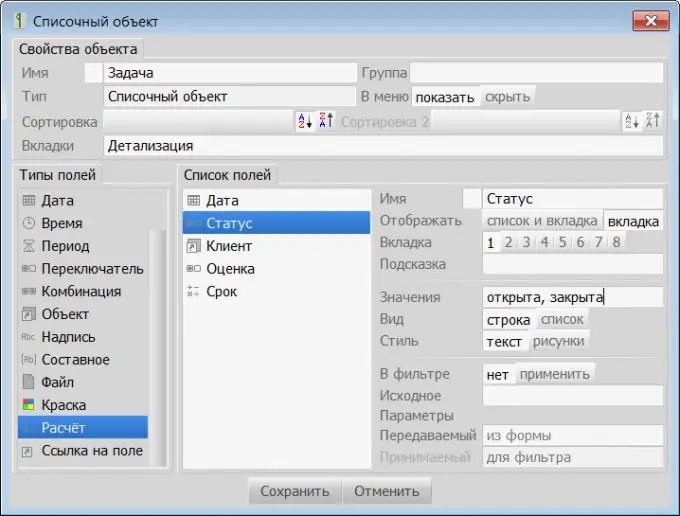
Step 4
You can enter data. We check the usability: add or remove fields in the list, enable filters.

Step 5
For the fields of the switch type, enable the property of displaying in the form of pictures. Add icons to the resources that correspond to the values of the radio button fields. We will also add a field of type "Paint" for color indication of tasks for today, as well as overdue tasks. We evaluate the result. Our do-it-yourself database is ready.






