When editing photographs, it is very important to be able to manipulate parts of the images. To do this, they must be selected and cut out. In Adobe Photoshop, this can be done in a variety of ways, and this is one of them.
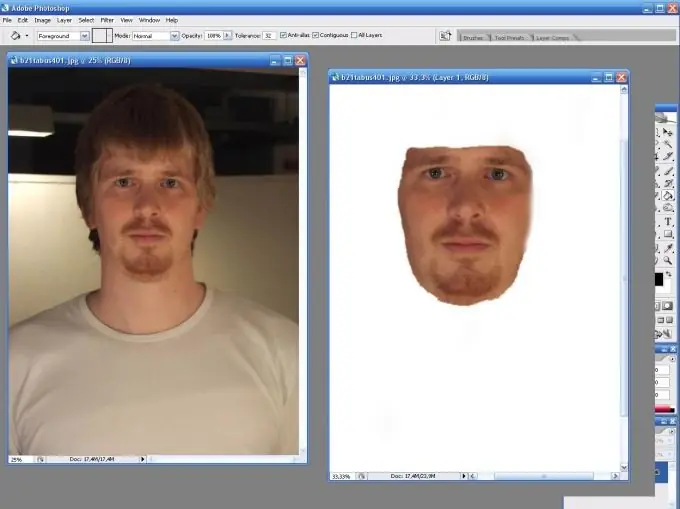
Necessary
Computer, Adobe Photoshop program
Instructions
Step 1
Open the image you are going to process.
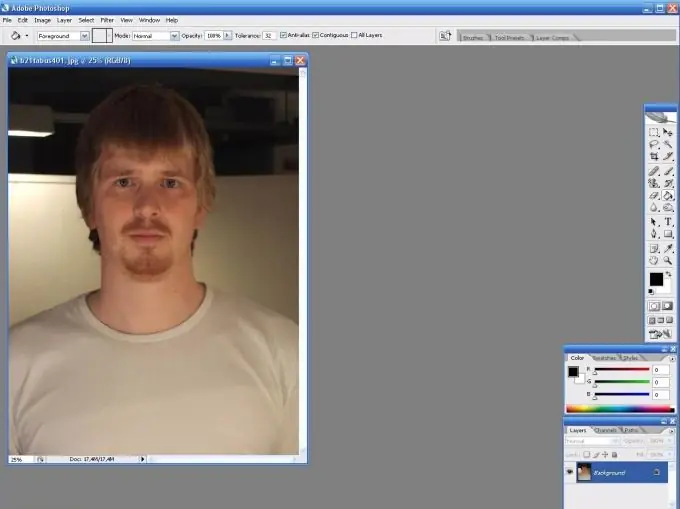
Step 2
Now in the toolbar select the Lasso Tool (lasso) and carefully outline the face by holding down the left mouse button. While holding down the alt="Image" button, you can crop unnecessary selected areas, and by pressing the Shift key - add.
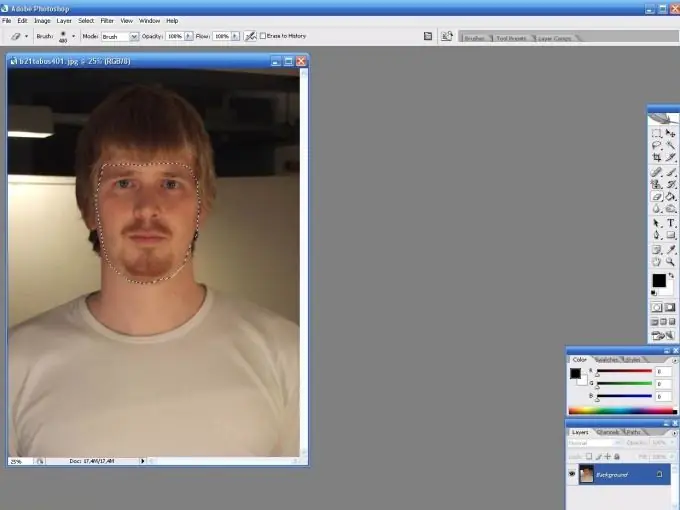
Step 3
In the selected area, right-click and select Layer via Copy. This will separate the selected portion of the image from the original layer.
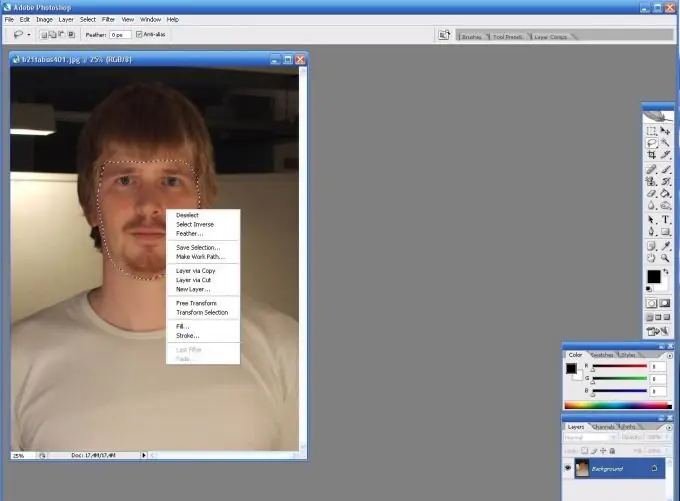
Step 4
The cut face can now be imported into another file.






