A computer connected to the Internet needs an antivirus for stable operation. If for some reason you decide to uninstall Kaspersky Anti-Virus, you need to take several steps.
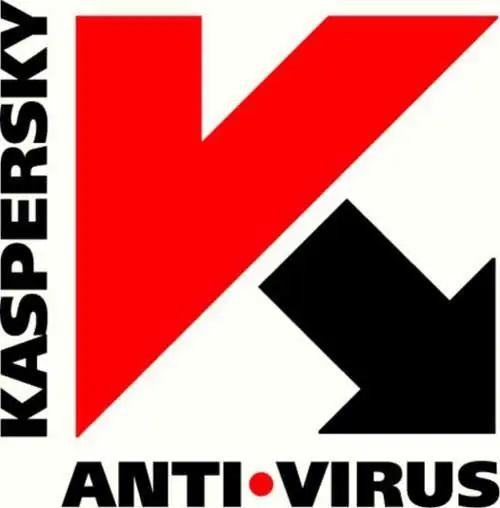
Instructions
Step 1
Close the antivirus. To do this, right-click on the Kaspersky icon in the lower right corner of the screen and click on "Exit".
Step 2
Click the "Start" button, open "All Programs" and select "Kaspersky Anti-Virus". In the menu that opens, click on "Restore or Delete". The Installation Wizard dialog box will open.
Step 3
Click on the "Delete" button in it.
Step 4
In the next window, select the uninstall option:
- remove the program completely;
- save program objects. Click the "Next" button. The second item is suitable if you are going to use Kaspersky Anti-Virus in the future. It offers to save the following objects:
- information about activation;
- objects of the backup storage and quarantine (the option is active if there are malicious objects in the quarantine);
- protection parameters (your program settings will be saved);
- iSwift and iChecker data (these technologies are used for the performance of the program).
Step 5
You will see the "Confirmation of program uninstallation" window. Click the Remove button. Wait for the process to finish.
Step 6
To complete the uninstallation process, the operating system prompts you to restart your computer. Click Yes if you want to do this right away, or No if you want to reboot later.
After restarting Windows, the antivirus will be completely removed.






