The concepts of "extension" and "resolution" used in the computer field are sometimes confused by novice PC users. When talking about files, they use the concept of extension. In displays, resolution is measured. You can find out the screen resolution in three simple ways.
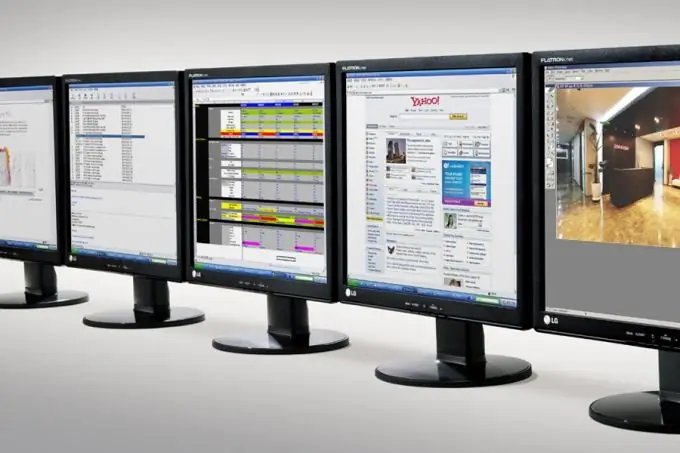
Instructions
Step 1
The first way is to use standard Windows personalization tools. To do this, right-click on the desktop and select "Personalization" from the context menu. In the window that appears, select the "Screen" link in the left menu located at the very bottom of the column. After moving to the next step of screen settings, click on the link "Configuring screen settings" in the same menu. You will be taken to the next step called "Screen Settings". The current display resolution will be displayed opposite the Resolution drop-down menu.
Step 2
The same Windows "Display Settings" window can be called from the Control Panel in the "My Computer" system folder. This is the second way. The control panel can also be called from the "Start" in Windows Vista and Windows 7. To do this, just switch to small or large icons in the control panel, select the "Display" icon and follow the link "Configure display settings" in the left menu.
Step 3
The third way is to check the screen resolution online through a special script. To do this, you need an internet connection. Follow the link given below and the browser will automatically detect and display the screen resolution of your computer or laptop:






