Today, it is much easier to pick up a virus on a computer from the Internet than from a storage medium. Therefore, there is nothing surprising in the fact that many new antivirus programs are more designed for the safety of working on the Internet. Because on the network you can not only catch a virus, but also pick up spyware that will read your personal data. Panda Antivirus is also designed to protect your computer online. Unfortunately, these anti-virus programs may not always be uninstalled in the usual way.
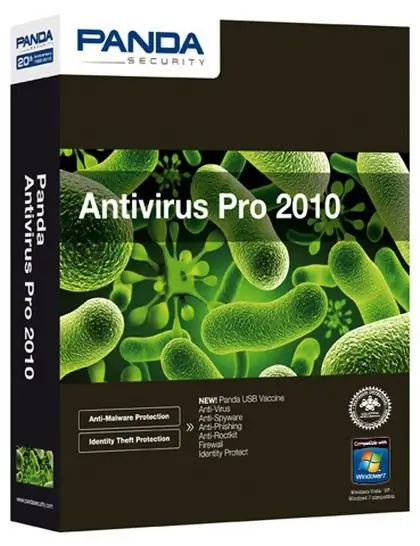
It is necessary
Computer, Panda Antivirus, Revo Uninstaller
Instructions
Step 1
The first way to uninstall Panda Antivirus is the standard one. Click Start - All Programs. Find the Panda Antivirus line in the programs and right-click on it. Select “Uninstall” from the available actions.
Step 2
If the program is not uninstalled in the standard way, you need to boot your computer in safe mode. Reboot your PC, and continuously press the F8 key during the reboot process. The operating system boot options menu appears. Select "Safe Mode".
Step 3
When the computer boots up, click "Start", select the "Control Panel" tab, and then the "Add or Remove Programs" component. Find the Panda Antivirus program and right-click on it. In the menu that appears, select the "Delete" command.
Step 4
If the antivirus is also not removed in safe mode, you need to use additional software. Download Revo Uninstaller. It is completely free, there is support for the Russian-language interface. Install the program on your computer.
Step 5
Explore the program menu. All the main tools are on the top bar. Select Uninstaller from the available tools. The programs installed on this computer will appear in the program window. They will be displayed as icons, with the name of the program below the icon.
Step 6
In this window, select Panda Antivirus. Click on the program icon with the right mouse button. A menu appears with a list of possible actions. Select "Uninstall", after which a dialog box will pop up, in which you confirm the removal of the selected program by clicking "Yes". The next window will display a list of modes for deleting the selected program. Select "Advanced Mode".
Step 7
The process of uninstalling the program will begin. Please note that in this mode, the process can take up to several minutes. After that, Revo Uninstaller will scan the registry for the presence of undeleted antivirus components. If any errors are found, the program will fix them. When the process is complete, a window will appear informing you that the uninstallation process has been successfully completed.






