The printing of documents in Microsoft Word is configured mainly for A4 paper. Therefore, when printing brochures or multi-page documents in A5 format, it is better to use additional applications.
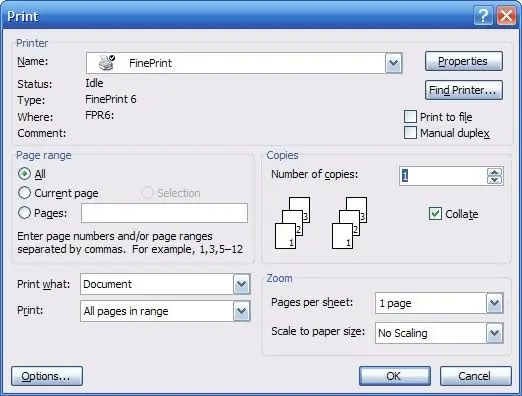
Necessary
Microsoft Word
Instructions
Step 1
Enter the text of the document to be printed in A5 format. Set the A4 sheet size in the page settings. All pages of the document must be in one file in order to print the text in the form of a brochure. If necessary, set page breaks between sections of the document using the "Insert" - "Break" menu or the keyboard shortcut Ctrl + Enter. Add pagination as needed using the Insert - Page Numbers command.
Step 2
Go to https://fineprint.com/release/fp625.exe to download and install the Fine Print driver. This is a virtual printer that intercepts data sent for printing, using its own interface, performs additional formatting and document management. This printer allows you to fit up to eight pages on one sheet and print them in book format. You do not need to think about how to correctly position parts of the document for printing. FinePrint will do this automatically and will only give you commands to print and turn pages in the desired direction.
Step 3
Install the driver to print an A5 document. Execute the command "File" - "Print". In the print dialog box, select the Fine Print printer, then the first time you run this driver, you will need to print a test page to configure the driver.
Step 4
Follow the instructions in the wizard to print the document. Next, remember in what order the document is printed on A5 and print your document. In the print settings, specify the document format "Booklet" and click on the "Print" button.
Step 5
Then follow the instructions of the program, print the document on one side of the sheet, then after the message appears that you need to turn the paper over, put it in the tray and click "OK".






