Mkv, also known as "Matryoshka" or Matroska, is one of the popular containers for video packaging. Convenient in that it can contain audio tracks in different languages, information about splitting videos into chapters, menus, subtitles and other service information. Unfortunately, to view videos in this format, you will need to install additional programs. However, mkv can always be converted to a format that neither the player on your computer nor the DVD player connected to your TV has problems with.
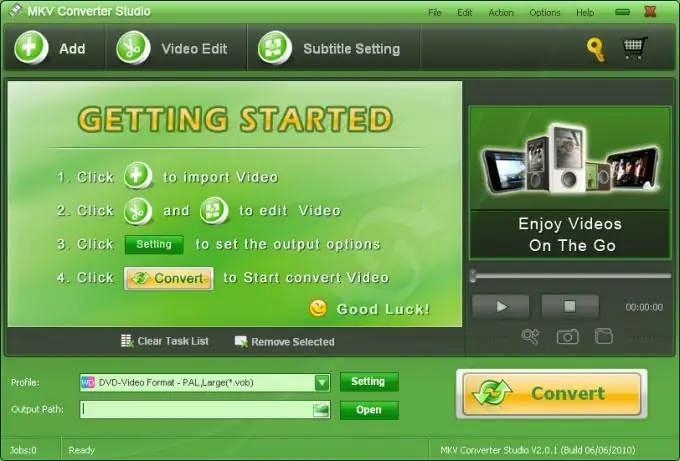
Necessary
- - MKV Converter Studio program;
- - VLC player.
Instructions
Step 1
Open the mkv file in MKV Converter Studio. To do this, left-click on the Add button in the upper left part of the converter window. Select the video file in the opened explorer window and click the "Open" button.
Step 2
Select the format you want to get the output. To do this, click on the arrow to the right of the Profile field. This will open a list of formats that the mkv file can be converted to. In MKV Converter Studio, formats are grouped by device: it is possible to convert video to format for iPod, iPhone, several other mobile devices, home theaters, DVD and VCD. Conversion to flash format for YouTube is possible.
Step 3
Move the cursor over the device group of interest. A list of formats will open on the right. Select the format supported by the player installed on your computer by clicking the left mouse button on the format name.
Step 4
Click on the Settings button to the right of the Profile field. In the window that opens, check the conversion settings: frame size, frames per second, bit rate and codec for video and sound.
Step 5
Specify the folder where the converted video will be saved. To do this, click on the folder icon on the right side of the Output Path field. Specify the location on your computer where the file will be written after conversion. Click the OK button.
Step 6
Click the Convert button to start converting the video. This process will take some time. Wait for it to end. You can open the resulting file using the player installed on your computer.






