In the era of digital technologies, the issue of transferring records from the family archive of video cassettes to discs becomes relevant. You can also do this at home. What is needed for this?
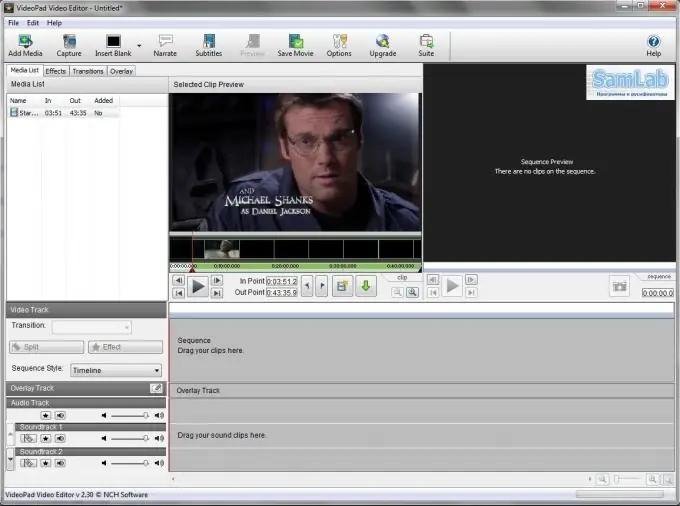
Necessary
- - computer;
- - connected video card;
- - video recorder;
- - video cable;
- - VirtualDub program.
Instructions
Step 1
Determine the adapters necessary for recording audio tapes to disc, look at purchasing a special audio adapter for them.
Step 2
Connect the cable from the camera, or the adapter from the VCR to the video input of the video card. Insert the audio cable into the input of your sound card. Close all programs on your computer. Turn off your antivirus, go to Control Panel, select sound settings and set Hardware Acceleration and Sample Quality to maximum. Start the VirtualDub program. Switch to capture mode to digitize the video. Check the Capture Video box, set the Frame rate to 250000. Set the Video buffer limit to 32, and the Audio buffer limit to 10.
Step 3
Go to the Capture / Preferences menu to configure the recording of video from the VCR to your computer, select a video capture device. In the Default capture file parameter, set the location where the captured file will be written. It is better to record video on a blank disk partition or the partition with the maximum amount of free space. Next, configure the video display, save the settings in the center of the window. Set, if necessary, the condition under which the video recording will be stopped (time, file size, remaining free space on the disk, percentage of frames lost).
Step 4
Go to the Audio / Compression menu to set up audio capture. Choose codecs for audio compression, or leave uncompressed audio. Select PCM format, 48.000 kHz, 16 bit. Set up video capture. Turn on video playback, go to the Video / Format menu. In the left menu select the resolution of the video stream, in the right - the color depth. Next, set the brightness, saturation, contrast. To do this, move the sliders and see which settings suit you. Next, select a codec for compression. After setting the VHS video capture settings, fast forward the video, start the capture process.






