Modern web pages are full of various animation effects. Most of them are made using flash technology, and many are not that difficult to execute. Use them to decorate your site. How can this be done?
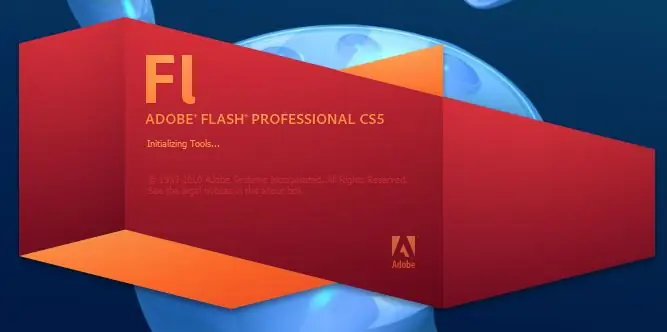
Necessary
Adobe Flash CS5
Instructions
Step 1
Create the "Bouncing Letters" effect. To do this, write the desired text, convert it to Movie Clip format. Break the text into separate letters / symbols by pressing the key combination Ctrl + B. The text is divided into letters, then transfer each letter to a separate layer. To do this, select the desired letter, right-click on it and select the Distribute to Layers command.
Step 2
Open the Motion Pattern Library, select the bounce-Out-3d pattern, click Apply. Next, work with the motion ruler, move each animation element a few frames from the previous one. To prevent the letters from disappearing after getting into place, add frames to the end. Right click on the animation and select Convert to Frame by Frame Animation. Press F5 on each layer. The flash effect is ready.
Step 3
Make the text fade effect from the screen. To do this, select the "Text" tool, write any word or sentence in the scene. Next, select it, call the context menu, select the Break apart item, then convert each letter to a symbol, for this press the F8 key on it. Give each letter a different name. Select all the letters in the scene, select filters in the Properties panel, add Drop shadow to make a flash effect.
Step 4
Select all the letters, open the context menu on them and select the Distribute to Layers item. On the timeline, select the first letter, insert a keyframe at frame fifteen. Then the second letter is on the 30th frame. Do this sequentially with each letter, make it 15 more frames.
Step 5
Select the timeline with the letters, choose the Motion tween command to create a flash effect. Next, select the second keyframe. Select the letter on the stage, in the Properties panel, in the Color Effect item, select the Style option, select the Alpha command there and set the value to 0.






