You can see the type of memory used in a computer or laptop by disassembling the device or using special test programs. The first method is more reliable, however, it is not always available. The second method for determining the type of memory is much easier.
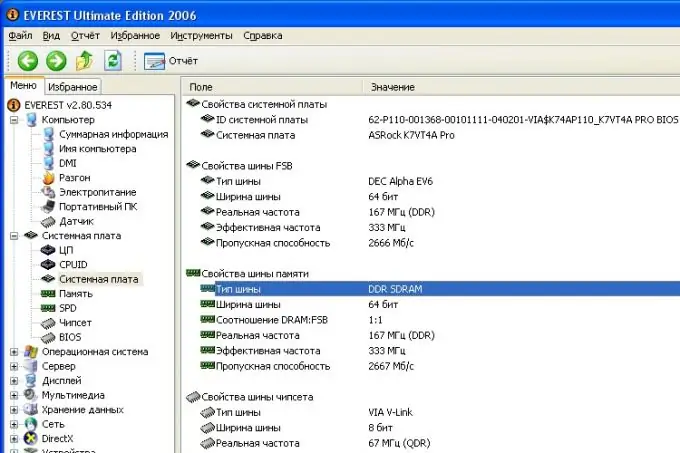
Necessary
screwdriver, Everest program
Instructions
Step 1
If you decide to increase the amount of RAM used in your computer (laptop), then you need to look at the type of memory installed in it. To do this, open the cover of the device and remove the memory cards from their slots. Naturally, before doing this, do not forget to turn off your computer and unplug it from the electrical outlet. Please note that memory cards are usually secured with all kinds of latches and latches. Therefore, taking out the memory sticks is not worth making a lot of effort - it is better to determine what is holding them back. If it is difficult to remove the memory card, which is often the case in laptops, netbooks and "desktop" computers, then you can try to read the inscriptions on the memory strip without removing it.
Step 2
Copy all the information you find on the memory card onto a piece of paper. Go to the Internet and enter the inscriptions found on the memory card into the search bar. Go to the official website of the memory manufacturer and specify all the necessary information.
Step 3
If physical access to the memory strips is not possible, then install a test program on the computer, for example Everest. This program is the most popular and has an interface that is understandable even for an amateur. After installing or simply copying the program to a separate folder, run it. In the left tree-like menu, select "Motherboard". In this case, the necessary information about the type of memory and its other attributes will appear in the right large window.
Step 4
To get more detailed information about memory, run a memory test. It only takes a few seconds. Select the "Tools" (top) menu item and launch "Cache & Memory Benchmark". In a few seconds you will receive comprehensive information about the type of memory and all its parameters.






