You can get all the information you need about the Windows operating system using its services and components. If you need to see the date when Windows was installed, use one of the available methods.
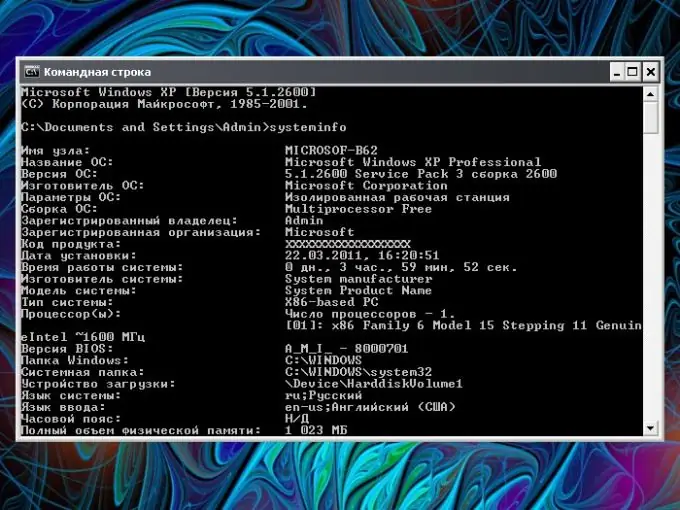
Instructions
Step 1
The systeminfo command displays complete information about the operating system and configuration of the computer. With its help, you can find out the date when Windows was installed. Click on the "Start" button in the lower left corner of the screen or the Windows key on your keyboard (with a flag). Select the Run command from the menu. A new dialog box will open.
Step 2
Enter the systeminfo or systeminfo.exe command in a blank line without extra printable characters and press the Enter key or the OK button. A new window will appear, in which, after processing the information, the necessary information will appear. Find the line "Installation date" on the left side of the window, on the right side you will see the day, month, year and time of installation of the operating system.
Step 3
If the window opens, but closes automatically after processing the information, and you do not have time to read the data you need, click the "Start" button and expand all programs. Select the "Accessories" folder and the "Command Prompt" item. A new window will open.
Step 4
Position the cursor on the first line and enter the same command (systeminfo) or copy and paste it into the line using the right mouse button and the "Paste" command. Press the Enter key and wait for the information to be displayed on the screen.
Step 5
There is another way to find out when the operating system was installed. Open My Computer from the desktop or from the Start menu. Find the Windows folder on the operating system disk. Move the cursor over its icon and right-click.
Step 6
In the context menu, select the "Properties" item. A new dialog box will open. Make the "General" tab active in it and find the line "Created" in the middle of the window. Opposite it will be the date and time of the installation of the operating system. Also, this data is reflected in the properties of almost any system folder (for example, system32).






