Setting up a local network requires some skill and skill. And a lot depends on whether the network was installed by a professional or an amateur: a beginner can do something wrong, and all his work will go down the drain in a couple of weeks. Let's look at several cases when you need to restore a local network.
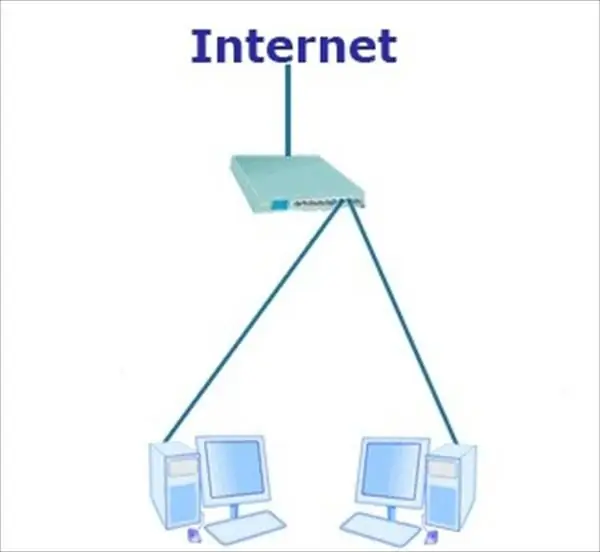
Instructions
Step 1
The first, the most banal case. Imagine this situation: there is a provider that, in addition to connecting via the Internet, provides access to the city network, in which all the provider's clients in this city are located. But suddenly the connection between the client computers was lost (only the local network, not the Internet). In this case, there is only one thing left - to call those. support your provider and find out everything.
Step 2
The second is to check the physical connection. See if the network cable is connected to your computer. It is also worth checking the contact between the network cable and the connector, it is possible that during the installation of the network the connection was undershot. There could also be a wire break in the cable itself. To check the performance of a network cable, you need to use a special device - a LAN tester.
Step 3
3. One of the simplest but most effective methods: click on "Start", open "Control Panel", find and open the component "Network Connections". Before proceeding, make sure of the following:
- make sure your modem is turned on
- make sure that the modem is in working order, you can determine this by the indicator lights on the modem (what they mean, read the instruction manual of your modem)
- make sure all physical connections are working
Next, find the desired network connection over the local area network and right-click on it. A context menu will open, in it find the "Fix" item and click on it with the left mouse button. The process of fixing the inoperative network connection will start. When the process is over, the program will notify you if the network is fixed or not.
Notes:
- for all actions you must have administrator rights, network settings operator or be a member of the experienced users group
- for faulty physically connections, this command will not be available
Step 4
If the previous steps did not work, then you should check your network card on another computer, or insert it into a different slot on the motherboard. These four methods of recovering a local network are basic and should help in almost all cases.






