Anyone who is doing creative work on a computer sooner or later becomes fewer than the default fonts installed. By installing new fonts, you can greatly diversify your creativity.
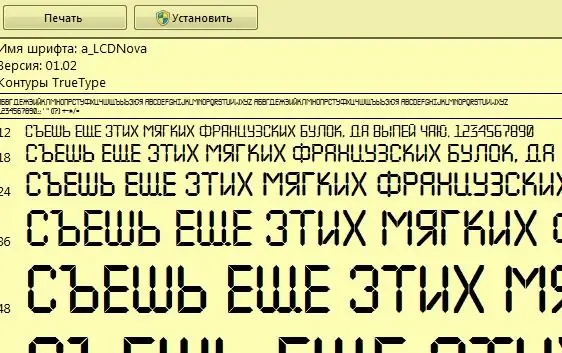
Instructions
Step 1
First, choose a font for yourself from one of the resources, where hundreds of a wide variety of fonts are collected, suitable for creativity: www.xfont.ru, www.azfonts.ru, www.fontov.net, www.ifont.ru. Be careful when choosing a font - some fonts do not support Cyrillic characters. Having found the desired font, download it to your computer
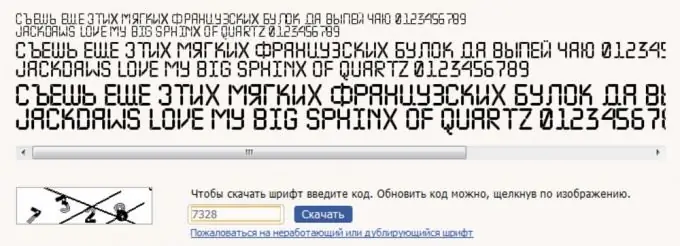
Step 2
After downloading the font, double-click on it and in the window that opens, click the "Install" button. The same action can be performed by right-clicking on the font icon and selecting "Install" from the context menu.
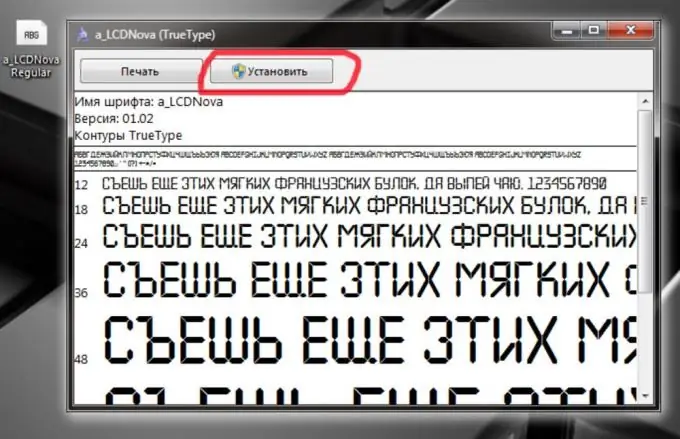
Step 3
Now open any program that uses system fonts and click on the font selection menu. Here you will find the font you installed. If the program in which you are looking for a new font was open before the installation began, you should close it and reopen it for the changes to take effect.






