Using special software, you can create a DVD with a menu that will include various fragments of the film, a list of chapters, a table of contents and a trailer for the film.
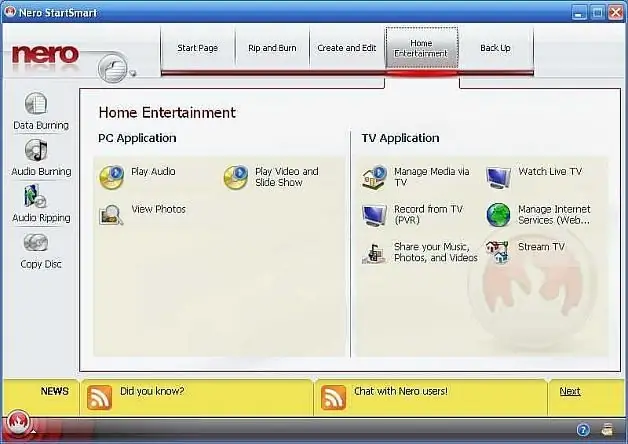
Necessary
Nero Burning ROM
Instructions
Step 1
Purchase the licensed software Nero Burning ROM v 8.2.4.1 from a specialized store. Install on your personal computer. Enter the key found on the back of the package. Activate your software via the Internet. Download the latest updates, install them. Reboot your operating system for all changes and updates to take effect.
Step 2
Go to "Start", then "All Programs" - "Nero" and open the application Nero Burning ROM. You will see a special dialog box designed for professional work with iso images, films, photos, mdf files, etc. This program allows you to burn images to blank discs, copy a disc in the first drive to a disc in the second drive. You can create covers, movie menus, and more.
Step 3
In the upper left corner of this dialog box, select the DVD tab. The options for working with discs will appear. Select DVD-Video. In the window that appears, specify the name of the future disc in DVD format. Open the "Edit" drop-down window. With the left mouse button click on the inscription "Add files …". Specify the exact path to the movie and click the "Add" button.
Step 4
Click the Create DVD Menu tab. Choose a menu style from the pre-made templates. Specify the sections of the movie that will be available in this function. You can also create your own style. After you have selected a design, press the "OK" button.
Step 5
Click on the link "Record". Burning of the disc will begin. After the burn is complete, check the box next to the "Check disk for errors" message. At the end of the test, the computer's drive will open. The disc is ready.






