To connect several computers to one subscriber line of the ADSL standard, a special device is used - a modem router. In a notebook-sized case, it is essentially a miniature server running Linux.
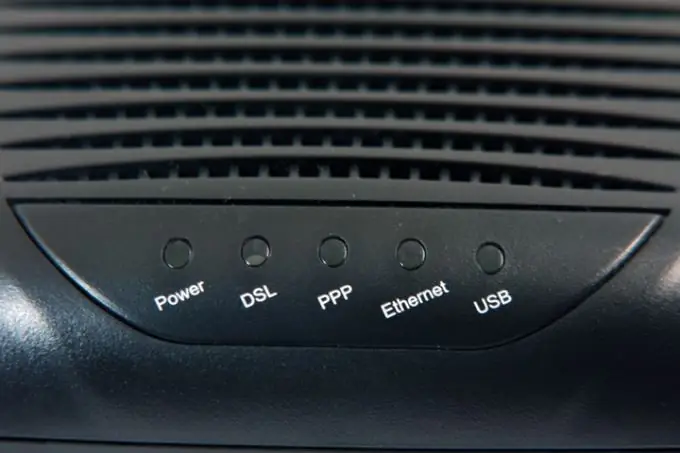
Instructions
Step 1
Buy any ADSL modem router.
Step 2
If the computers that you are going to connect to the modem router do not have network cards, install them. Some operating systems may require the installation of network card drivers.
Step 3
If computers previously connected to a regular ADSL modem (without a router) one by one, remove any software designed to implement the PPPoE (Point-to-Point Protocol over Ethernet) protocol from them. This function will be taken over by the modem router.
Step 4
On both computers, enable automatic DHCP IP address acquisition. The way to enable this feature depends on the operating system installed on the machine.
Step 5
Make two so-called "straight" Ethernet cables of the required length. This cable has the same conductor layout (A or B) in both plugs.
Step 6
Connect both computers to the modem router with these cables.
Step 7
Reconnect the cord from the splitter to the old ADSL modem to the appropriate socket on the modem router. Never try to connect it to any of the Ethernet connectors. Remember that you need a splitter anyway, and the way you connect it does not change.
Step 8
Turn on your modem router.
Step 9
If you purchased a used router, reset its settings by pressing a special hidden button with a normal pen.
Step 10
Turn on both computers. Wait until they get their local IP addresses automatically.
Step 11
Launch any browser on one of the machines. Enter the router's IP address in the address bar: 192.168.1.1.
Step 12
The web-based configuration interface of the router will appear on the screen. Enter the default login and password in the form: Login: admin
Password: admin.
Step 13
Change the password immediately to any other, complex one.
Step 14
Exit the web interface and make sure that now the old password is invalid and the new one is valid. Log in to the web interface again.
Step 15
Find in the web interface the data entry form provided by the provider. Enter them and save.
Step 16
Click on the exit button from the web interface.
Step 17
Turn off your modem router and turn it back on. Wait for the Internet LED to light up on it.
Step 18
Make sure that Internet access is possible from two computers at the same time.






