Team Speak is a dedicated application for creating voice conferences. It is used mainly by fans of network computer games for the coherence of actions in the game. For example, they create their own channels in the teamspeak for games in Dota, Lineage, Warcraft and others.
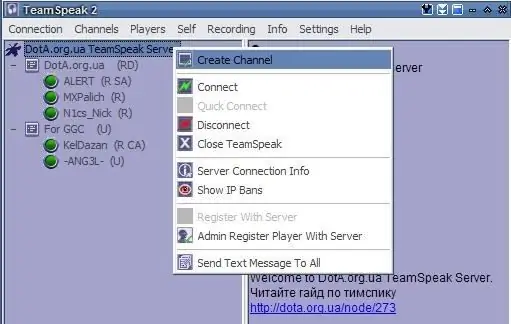
Instructions
Step 1
Download and install the Teamspeak app itself to create a channel and connect with other users. To download the program, go to the browser at the link
Step 2
Next, install the program on your computer, to do this, run the downloaded installation file and follow the instructions of the installation program. To communicate in this application, connect to the Internet, as well as a microphone and audio equipment (headphones or speakers). Once the installation is complete, you can start creating your own channel in Teamspeak.
Step 3
Connect to the Teamspeak server, the server address can be found on the game site. Run the application, select the Connection - Connect option. Next, right-click on the "Server" item, select the "Add Server" command from the context menu.
Step 4
Next, specify the name of the server you want to connect to and create your own teamspik channel. In the top menu, click the Self - Register with server command, fill out the registration form. Next, reconnect to the server.
Step 5
Specify the necessary settings for connection: name, server address and your displayed nickname. Then click on the Connect button. You will see a list of channels, as well as users on these channels. Each channel in Teamspeak is usually created by a specific team or community (clan). Users of one channel do not hear what is happening on the other channel, it is like a chat room.
Step 6
To create your channel, right-click on the server name and select the Create Channel option. Next, fill in the following fields: channel name, subject, if necessary, set a password for entering the channel, codec, short description, you also need to set the number of users allowed on the channel. Click OK. Creation of your own Teamspeak channel is now complete.






