Sometimes the size of the file required for transfer can exceed the size of the external media, in most cases even its increased compression will not help in the situation. But you can always split the file into parts and transfer it to several media (disks) or, alternatively, one at a time.

Instructions
Step 1
In order to split the file into parts, you need a special archiver program. The most popular and accessible for this purpose is WinRar. You download it:

Step 2
Install the program with administrator rights (if you have Windows 7).
Step 3
Run the program. In the window that displays the contents of your computer's disks, find and highlight the file or folder you need.
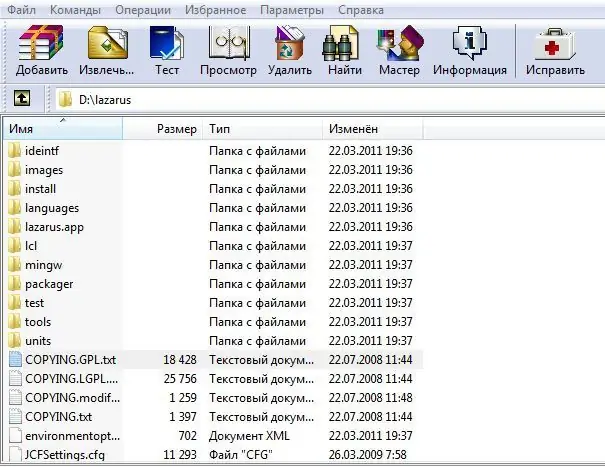
Step 4
Click on the "Add" toolbar.
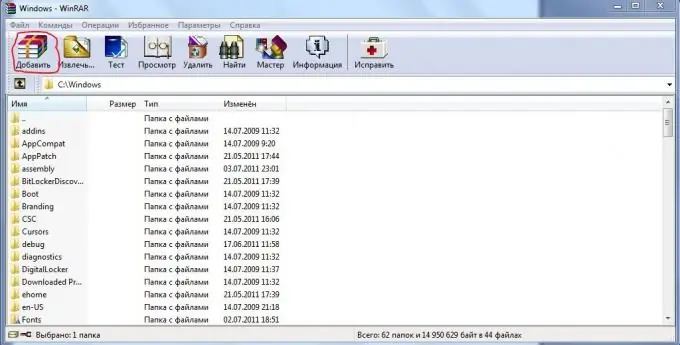
Step 5
A window opens in which you can fine-tune the format of the future archive, or archives. To split a file or folder into several parts, set up the line "Divide into volumes in size (in bytes)". Choose the size of one piece that suits you best.
Step 6
Configure additional parameters (see note), if required, and click OK.
Step 7
You are waiting for the archiving to complete.

Step 8
The zipped parts of your file will by default be placed in a file directory named ".part.".
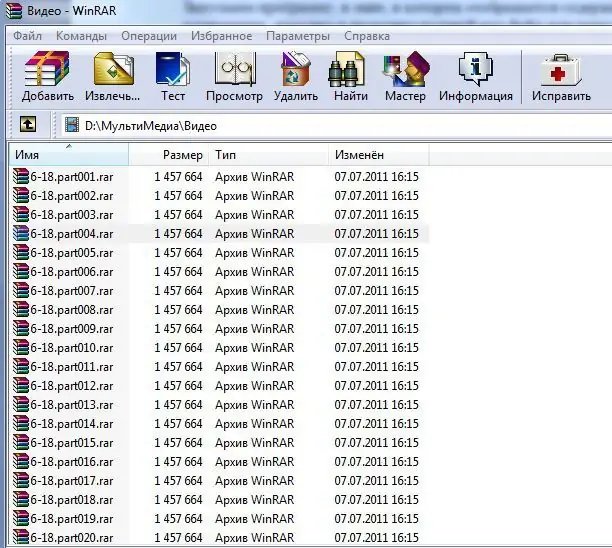
Step 9
In order to then connect all the parts together, you need to transfer all the parts into one folder and select the unpacking of the first part (part1). The result is the original file.






