Firewall is software that requires a little more computer skills from users than a novice user. This refers to the fact that each user has their own programs installed, for each of which the firewall configures itself separately. And in order to configure them, you need to understand a little about the transport protocols of data transfer, file attributes, methods of accessing the network, and the purpose of ports. In principle, the default firewall does its job well.
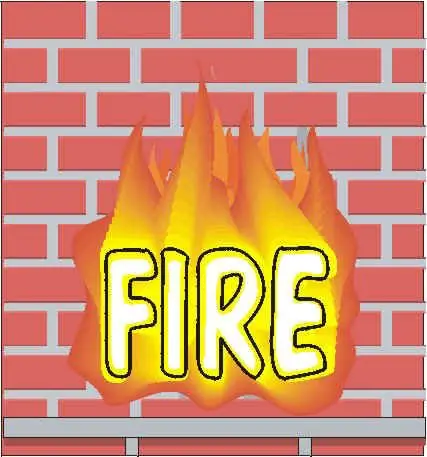
Necessary
Personal computer, Firewall
Instructions
Step 1
So that users do not have any questions about unblocking programs, you need to completely configure the firewall. Take Outpost Firewall as an example. Click on the "Settings" tab. A window will appear in front of you, which presents a whole list of settings in the entire program. Next, click on the Application Rules submenu. Left-click on the "Add" button.
Step 2
A standard window will open in which you will need to specify the path to the program that you want to unblock. Select the application you need and click on the "Open" button. As a result of this operation, another application will be added to Outpost Firewall, for which you will need to set rules. To do this, select a program and click on the "Edit" button.
Step 3
A window called "Rule Editor" will open. It will not have more than one condition at the time of opening. To create a new rule, click on the "New" button. Next, a list of rules that can be added for this application will open. Select the ones that are required. You can change them at any time. For example, you can prevent an application from accessing the Internet, or prevent it from automatically loading when you turn on your computer.
Step 4
You can also configure the firewall of the operating system. To do this, click on the "Start" button, then "Control Panel". Select the "Administration" tab. Select the Windows Firewall with Advanced Security tab as the firewall settings. Click on the "Inbound Rules" button on the left side of the window. A menu appears where you can create rules for applications. Select an application and click on the New Inbound Rule Wizards tab. After that, adjust all the parameters as you see fit.






