Over time, it is worth checking some outdated documents for the presence of macros. Almost every year Microsoft releases updates to the Microsoft Office utility suite. Along with the updates, new macro formulas come, as a result of which some of the macros lose their validity and become simply unnecessary, and this is an extra weight of files. If there are only a few files, you will not notice the difference, but the number of files exceeding the limit of 100 - 200 documents indicates the need to remove macros.
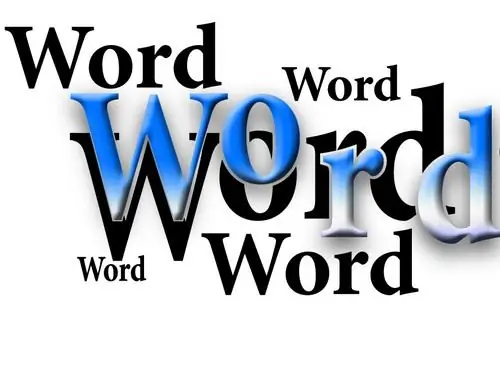
Necessary
Microsoft Office Word software
Instructions
Step 1
A macro is a set of commands and instructions. Roughly speaking, it is a function that is capable of performing some complex tasks, like code in a developer program. Macros are used not only in the text editor MS Word, the scope of its application is quite wide - all components of Microsoft Office products work with macros. And the programming language itself, with which macros work, is a fairly well-known Visual Basic.
Step 2
For the text editor MS Word 2003, you need to click the "Tools" menu, then select the "Macro" item from the drop-down menu, then click on the "Macros" command. In the dialog box that opens, in the "Macros from:" field, you must select the document in which these or those macros are located. After finding the required macro, select it and delete it by pressing the button of the same name.
Step 3
For a text editor MS Word 2007, go to the "Developer" tab. If this tab is not visible, you can enable it as follows: Click the Office Button, click Word Options, in a new window, go to the General tab and check Show Developer Tab in Ribbon. When the Developer tab appears, navigate to the Code group and click the Macros button. In the dialog box that opens, select the macro you want to delete.






