Sometimes there are situations in which you need to completely format your computer's hard drive. The steps required to carry out this operation depend on whether or not the operating system is installed on this disk.
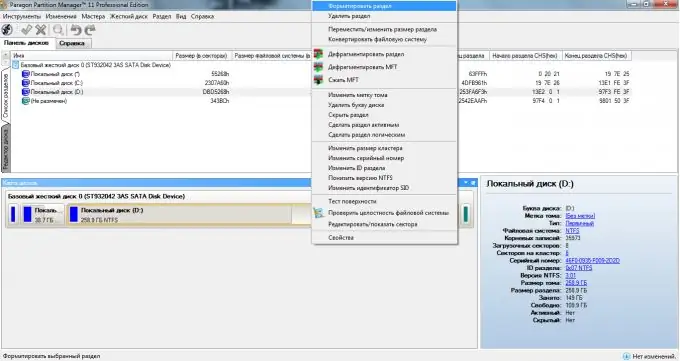
Necessary
Partition Manager, second computer, Windows disk
Instructions
Step 1
The surest and most reliable way to format a complete hard drive is to connect it to another computer. This method allows you to perform absolutely any disk operations, including creating and modifying partitions.
Step 2
Remove the hard drive from the system unit and connect it to the second computer. Turn on this PC and start the operating system. Open the My Computer menu. Right-click on any partition on your hard drive and select "Format". Select the file system of the future clean partition.
Step 3
Repeat the above steps for all other local drives that you want to format. This method is not always convenient, because not everyone has the opportunity to use a second computer.
Step 4
You can format any hard disk partition during operating system installation. Insert the disc containing the Windows Vista or Seven installation files into the drive and launch it.
Step 5
After a few points, the screen will display a window containing a list of existing partitions. Click the Disk Setup button to display the Advanced Actions menu. Select the section you want to format and click the Delete or Format button. In the first case, the section will no longer be active, and in the second, it will be cleared.
Step 6
If you do not have the Windows installation disc at hand, then use the Partition Manager program. Install and run it. Right-click on the section to be formatted and select "Format". Specify the file system of the future cleaned up disk.
Step 7
Click the Apply button. If the operating system that is currently being used is not installed on this partition, then the formatting process will pass without rebooting. If this section is the system one, then the program will continue to perform operations in MS-DOS mode.






