Everyone loves the high-quality sound of music, but sometimes there is a need to reduce the size of an mp3 file with a loss of quality, for example, when you need to put a large number of songs on a medium that is limited in memory space. In this case, the mp3 file can be compressed.
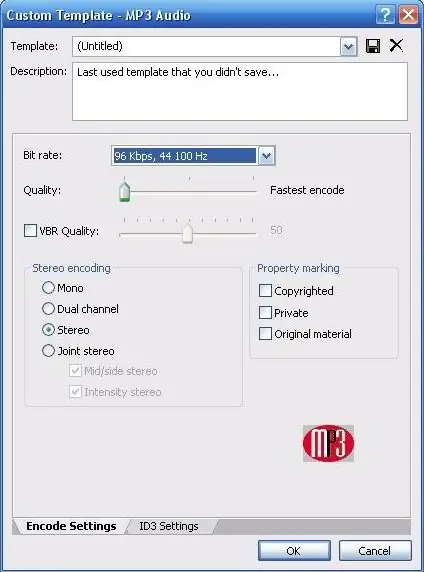
Necessary
Computer, any audio editor (in this example - Sony Soundforge 9.0)
Instructions
Step 1
First, open the mp3 file you are going to process. To do this, just drag it into the working area of the program.

Step 2
Now choose Save As from the File menu, or just press Alt + F2.
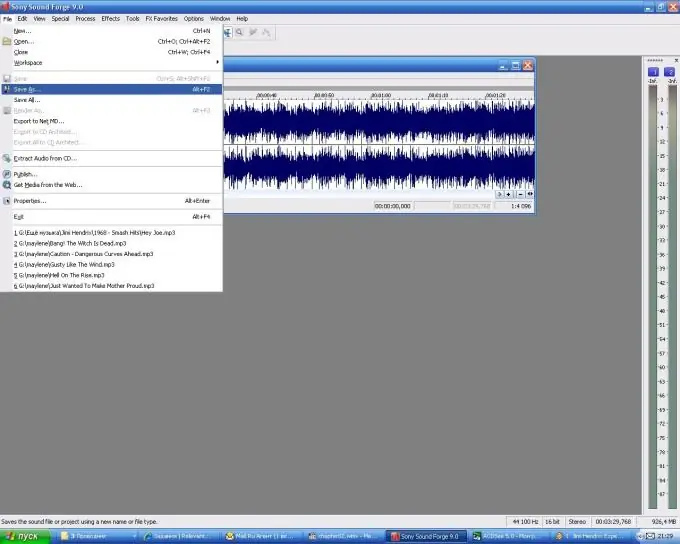
Step 3
In the dialog box, you can adjust the settings of the processed file, convert it to another format, or compress it. To do this, select a value less than in the original file in the Bit rate list. A decent combination of quality / file size - bitrate 96 kb / s with a frequency of 44100 hertz. The Quality slider can be dragged to the left.






