The built-in cursor system will overwhelm anyone - boring white arrows, gray magnifiers, white hourglass. Boring, very boring. However, all that is required to bring all these cursors and arrows to a "decent" appearance is to perform a series of small procedures.
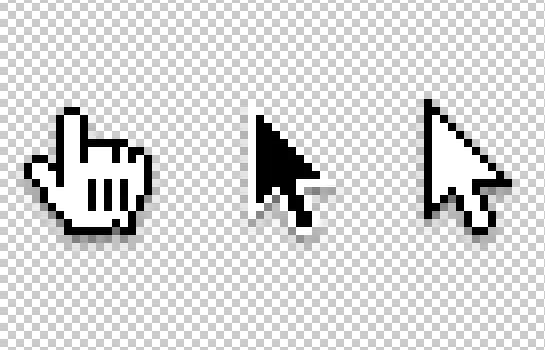
Necessary
Computer, internet
Instructions
Step 1
Go to: Start - Control Panel - Mouse. Having opened the "Pointers" tab, choose a more suitable and interesting scheme. After that click "Apply" and then on "OK".
Step 2
If the system as a whole suits you, but at the same time some of its individual cursors are annoying, then search engines and the Internet will come to your aid. After finding and downloading cursors, add them to a separate folder. Then, hovering the mouse over each specific pointer, select it (one click with the left mouse button), then click on the "Browse" button and go to the folder where you added cursors. Select the required cursor and click "Open". Then on "OK". Ready!
Step 3
If you do not like any of the system schemes, and you are also inconvenient to search for cursors one by one, use third-party programs that allow you to set schemes for cursors, replacing the original ones, with one click. These programs are: IconPackager (for Windows 7), Cursor XP (respectively for XP), CursorFx - different versions of the program work for XP, Vista and 7; and also ActivIcons is suitable for different OS. All of them have an easy friendly interface and Russian language.






