Mobile devices start to freeze over time. Either the screen does not respond to touch, then the application takes a long time to load. This may be due to cached data. That is, the data saved by the device in order to quickly access them.
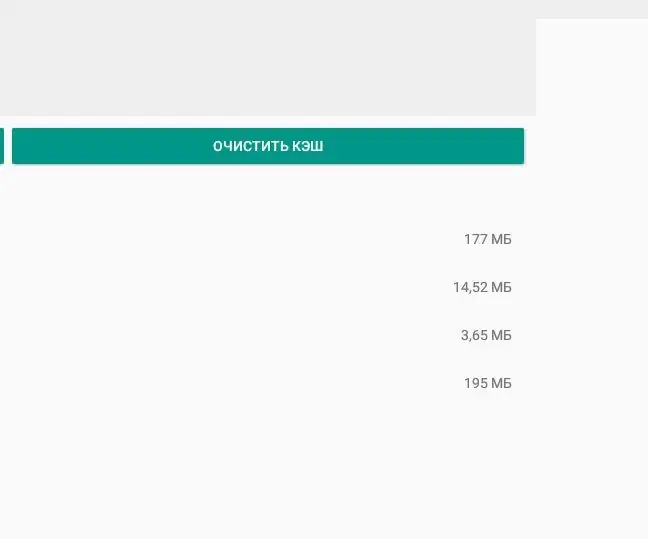
Instructions
Step 1
To clear the data, you need to go to the menu of the mobile device and select the "settings" item. Then select the section in which the installed applications are displayed. Some versions of the Android OS have a special section called "storage". It provides a function to clear the cache of all mobile applications at once. You can use a dedicated mobile application, but it does not completely clear the cache.
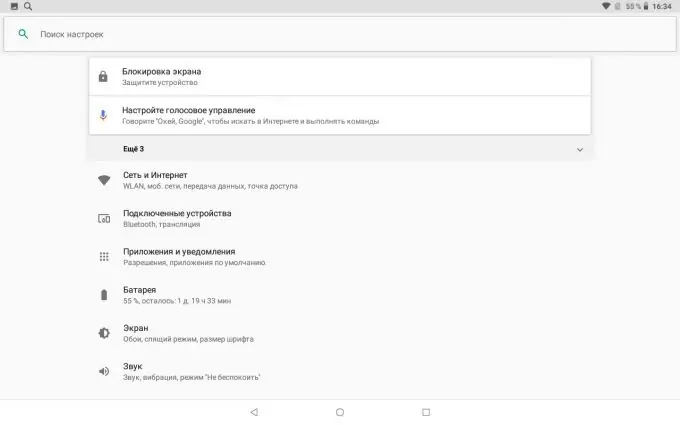
Step 2
Not all versions of Android OS allow you to clear the cache for all applications at once. Most often you have to do it manually. The procedure takes a long time.
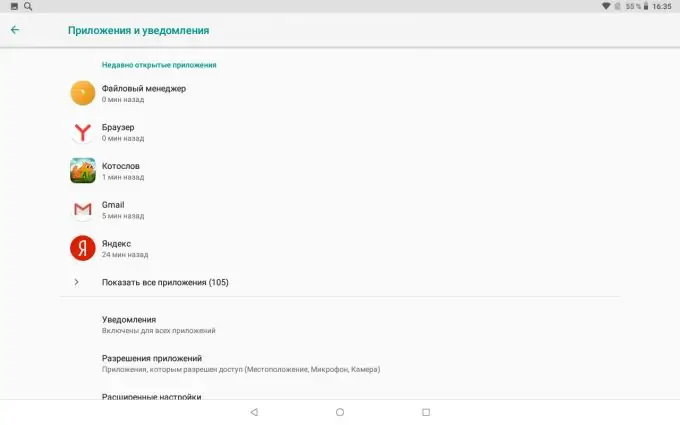
Step 3
It is necessary to open a complete list of all applications installed on the mobile device.
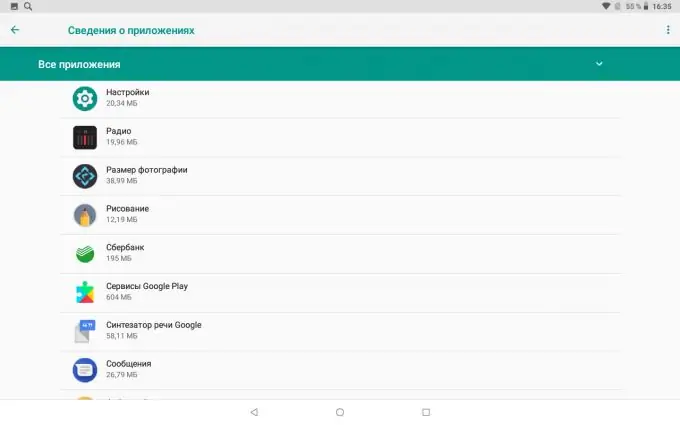
Step 4
Choose an application to clean your data. You will have to open applications one by one. Then you need to go to the "storage" section.
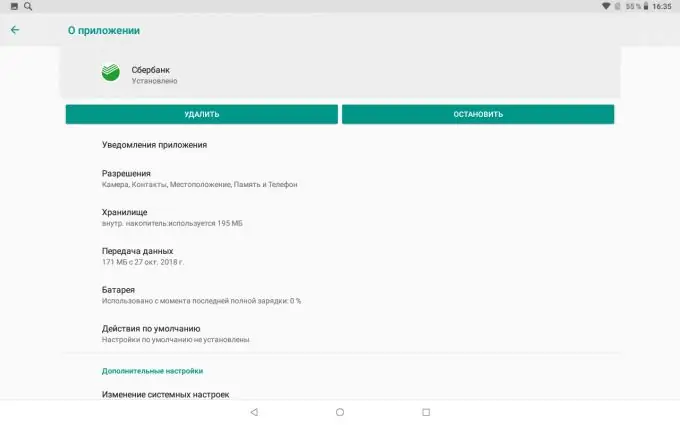
Step 5
Information will appear on the screen, including information about the saved data. Press the "clear cache" button.
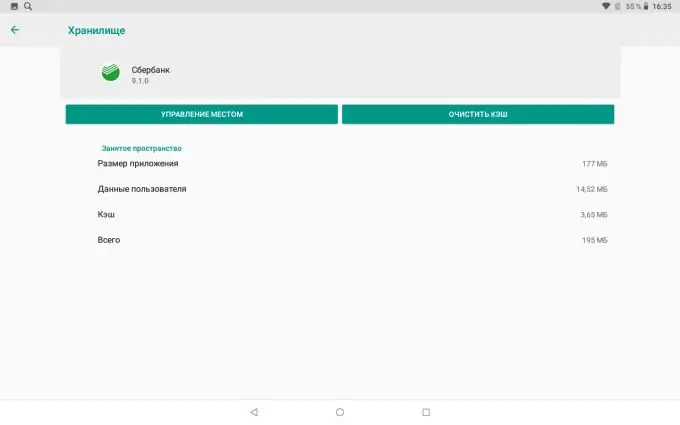
Step 6
Make sure unnecessary data has been deleted. Clearing the cache should be done regularly. Some mobile devices save copies of photos deleted from them to internal memory (in addition to the cloud). For example, Asus smartphones. In this case, you need to clear the cache not only for mobile applications, but also through a special section in the gallery settings.






