Computers compatible with IBM PCs are equipped with a ROM chip that stores a special program - BIOS. It is she who starts immediately after switching on, checks the health of the equipment and transfers control to the operating system.
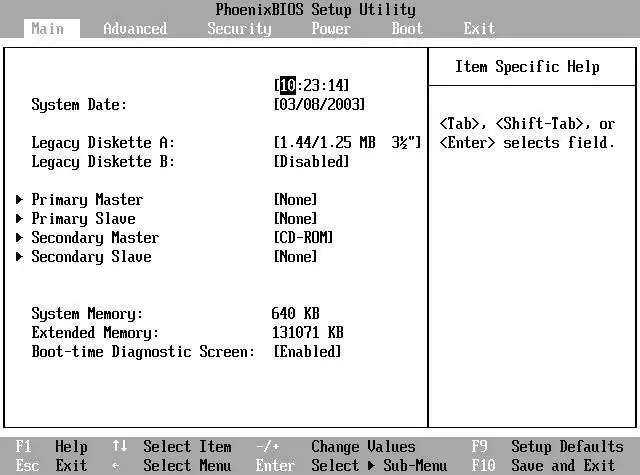
Instructions
Step 1
A separate battery-powered static memory chip is used to store BIOS settings. These settings are changed using the CMOS Setup utility included in the BIOS. It is impossible to call this utility after the operating system has already started loading. Therefore, to enter it, you will have to restart the machine or start it from a shutdown state. Immediately after that, start quickly pressing the "Delete" key until the utility starts. If the operating system starts loading anyway, reboot, but this time instead of "Delete" use the "F2" key. The first of these keys is used mainly in desktop computers, and the second in laptops, but it also happens the other way around.
Step 2
You may be prompted for a password after entering CMOS Setup. Enter it. If the computer is someone else's, and you do not know the password, do not try to bypass this protection. If you just purchased a used motherboard, and the owner forgot to turn off the password, turn off the computer, remove the battery from the board, close the contacts of the holder (but not the battery itself), open them, and then put the element back.
Step 3
The CMOS Setup utility has several sections, the location and purpose of which depends on the BIOS developer. Make it a rule not to change those parameters whose purpose you do not know. An illiterate change of some of them can damage the processor and other parts of the machine. If necessary, set a password to enter CMOS Setup or boot the OS. Remember it.
Step 4
After all the necessary changes have been made, press the "F10" key, and then the soft key "Yes". If you accidentally changed the parameters, the purpose of which you do not know, and are not sure of the safety of such changes, instead of the "F10" key, use "Esc". After that, enter the utility again and this time set everything up correctly.
Step 5
After exiting the utility, the machine will automatically reboot. If you have set a password to boot the OS, enter it.






